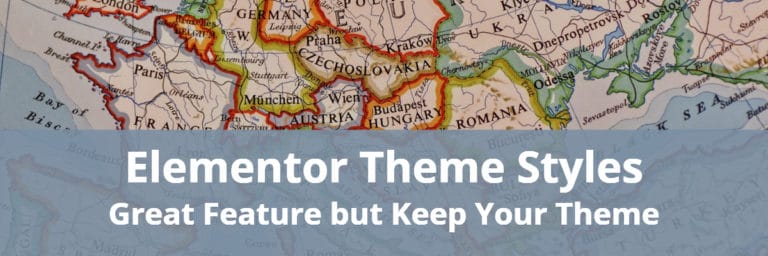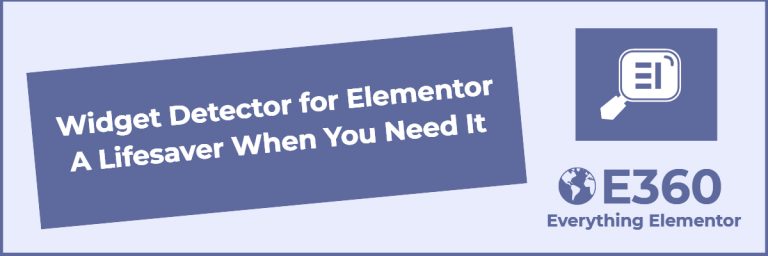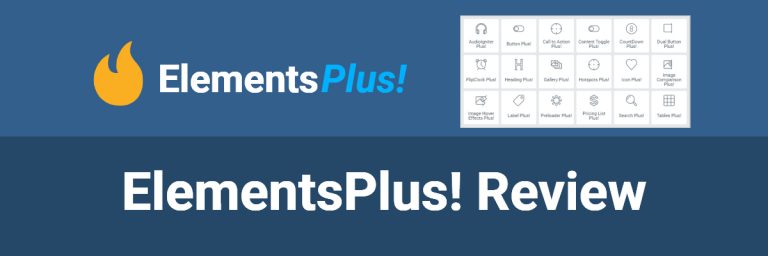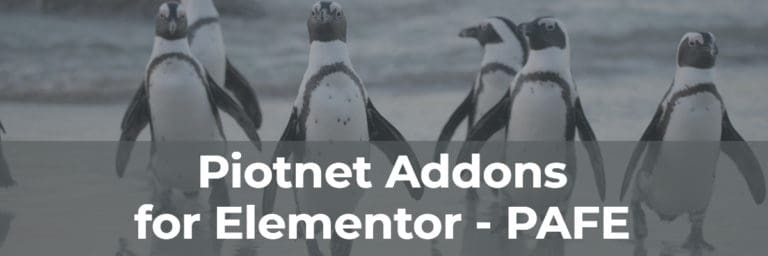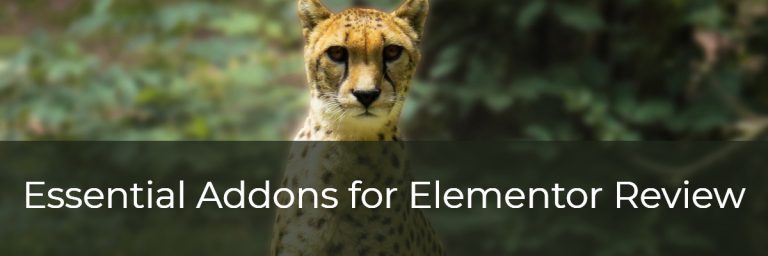Master Addons For Elementor Review
Introduction
I first looked at Master Addons back in May and then checked it out again recently when I saw it was on sale. I was surprised to see that there had been several big updates and a lot of new features added in the last four months. I purchased a copy to try it out and wanted to share this walk-through and review.
Video Version
Free Version Overview
Master Addons is developed by Jewel Theme, who have several free and premium plugins and themes. There is a free version of Master Addons for Elementor available in the WordPress plugin directory.
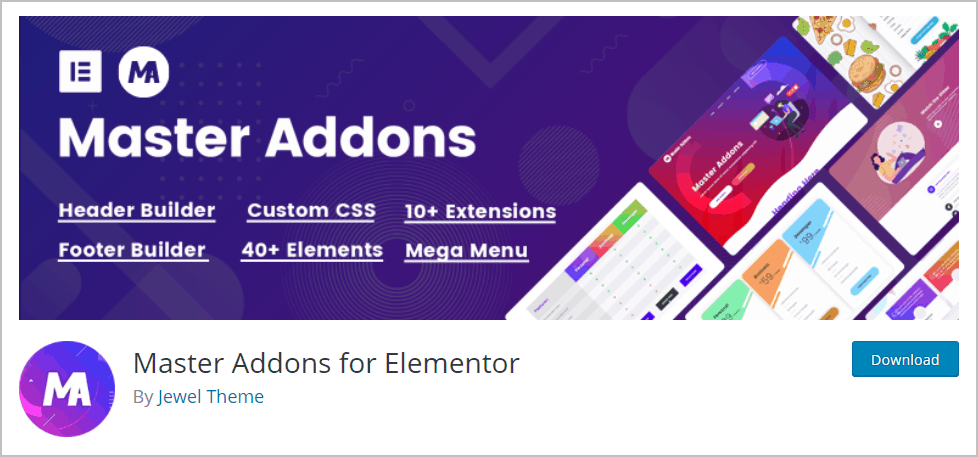
The free version has 37 widgets.
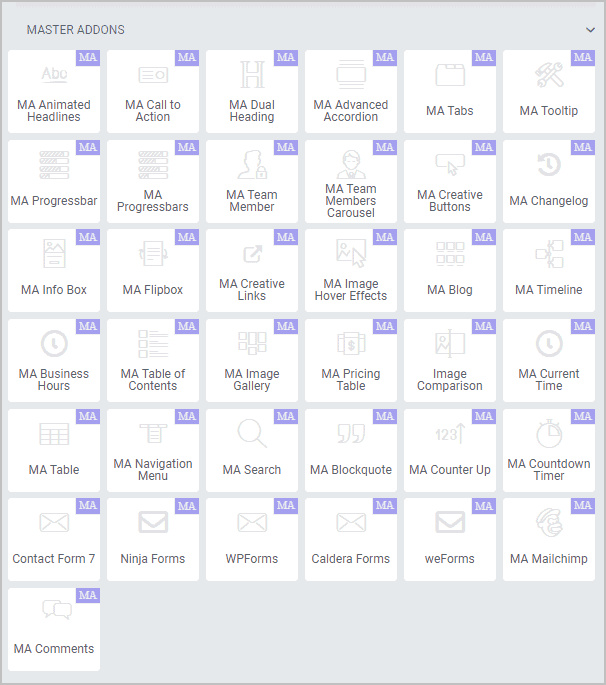
The free version also has eleven extensions:
The free version also comes with a number of predesigned templates: 7 full pages, 20 headers, 11 footers, and 34 sections.
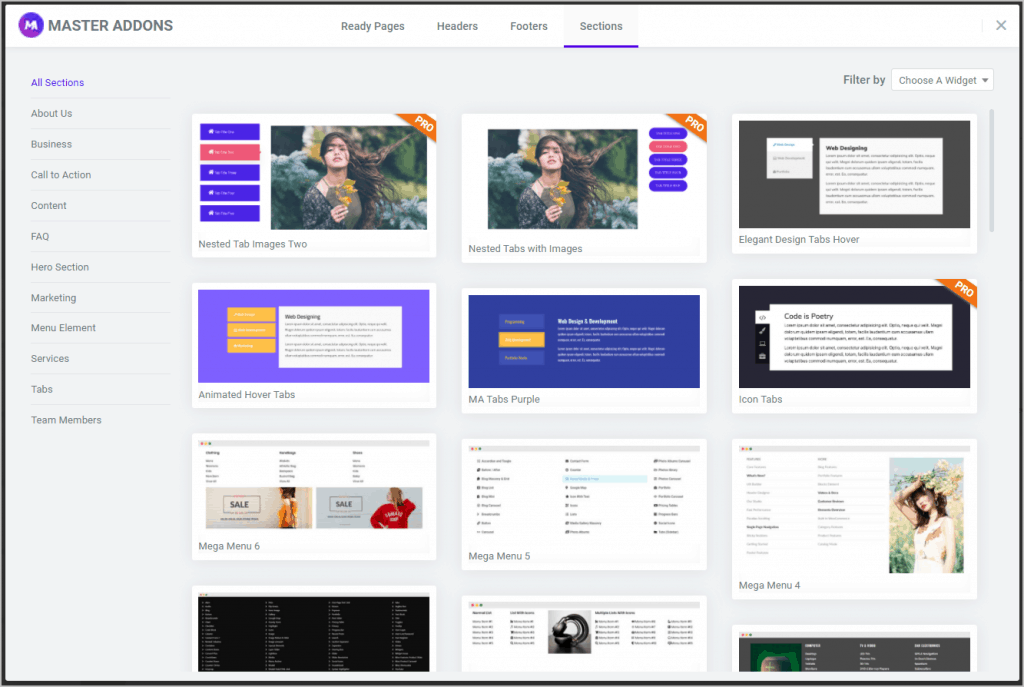
When you install and activate the plugin you get a new menu area in the WordPress admin. The Welcome tab had links to their website, docs, the Facebook group, etc.
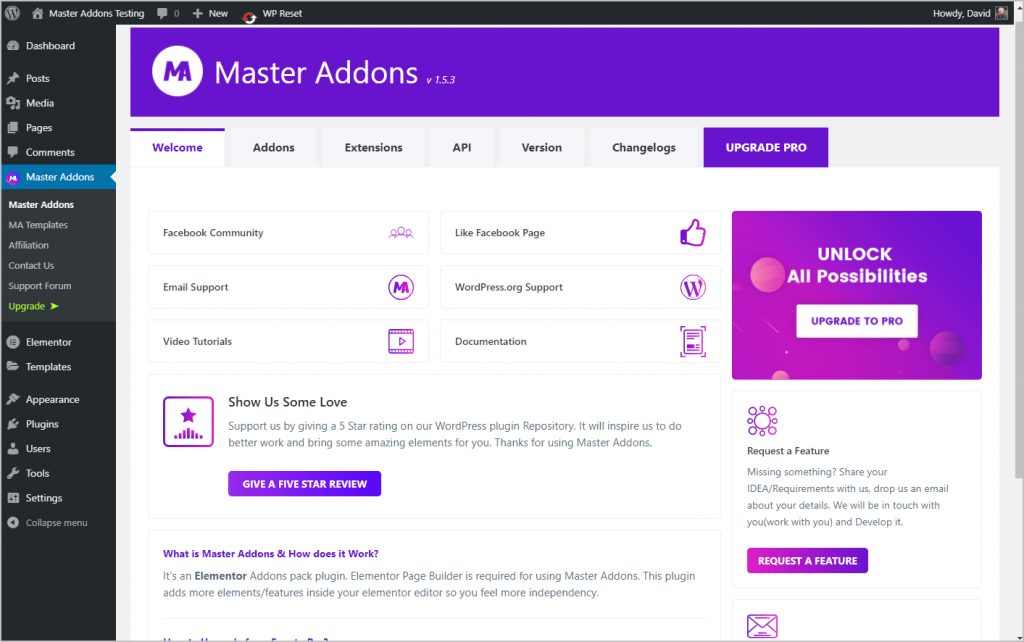
The Addons tab is a place where you can disable widgets you aren’t going to use. I like that they have this option as it helps to keep the Elementor editor from getting overloaded.
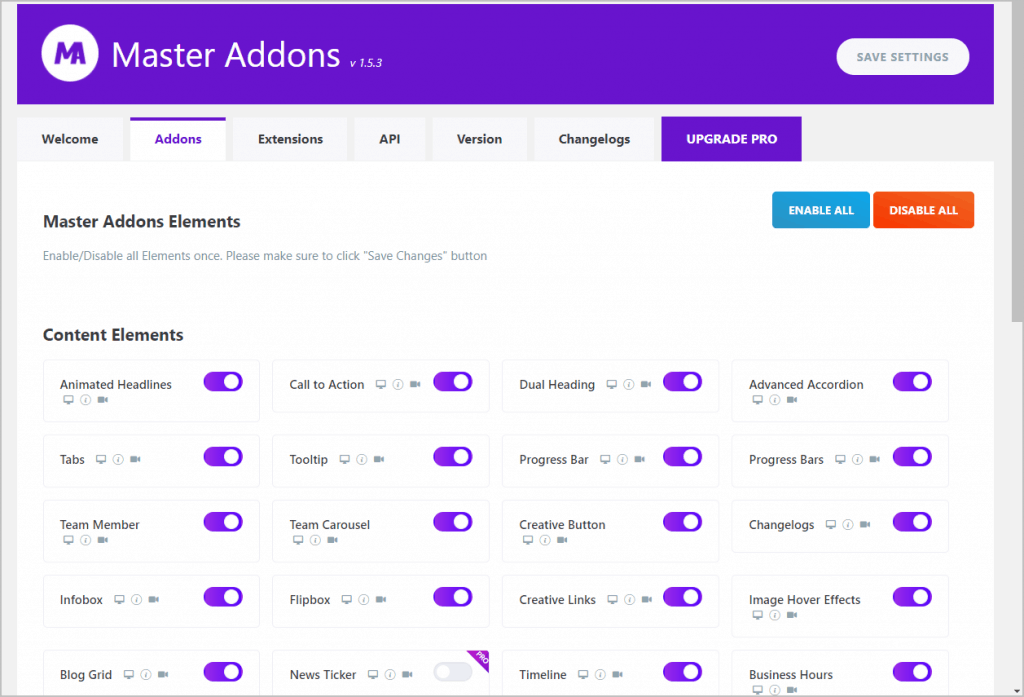
Like the Addons tab, the Extensions tab is where you can disable extensions you don’t want to use. Note also, if you want to use the Custom Breakpoints extension then you need to download that, which you can do from this screen.
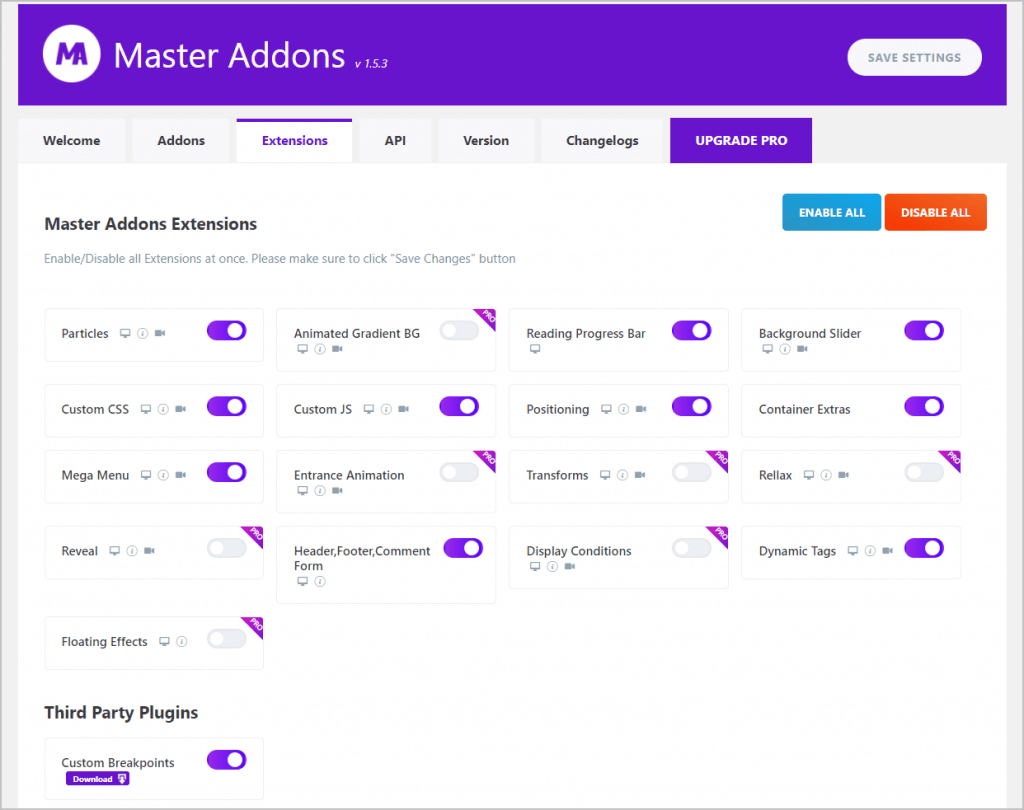
The API tab is where you can enter your Recaptcha keys and Twitter tokens.
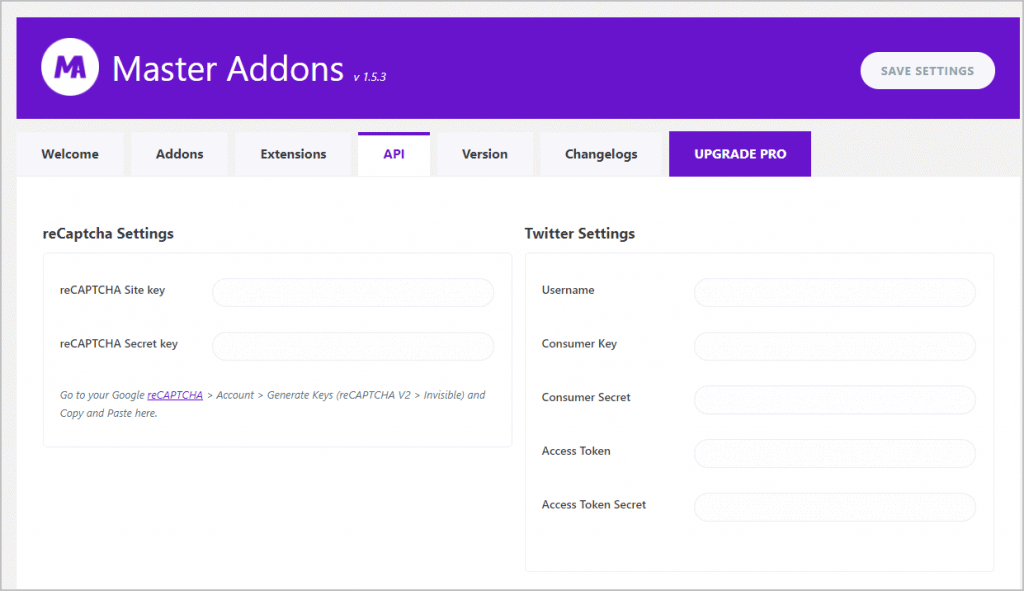
The Version tab is a place where you can rollback you version of the plugin to a previous version, if an update has an issue.
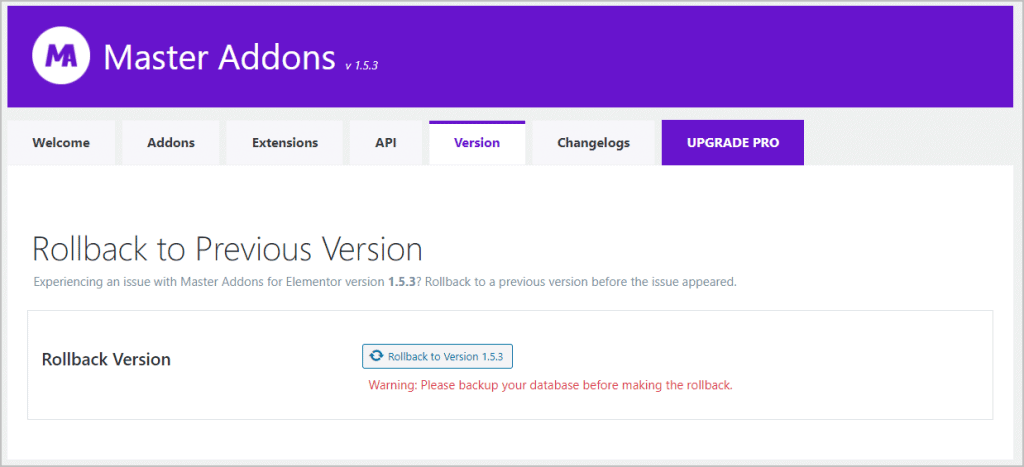
The Changelogs tab lists the product changelogs.
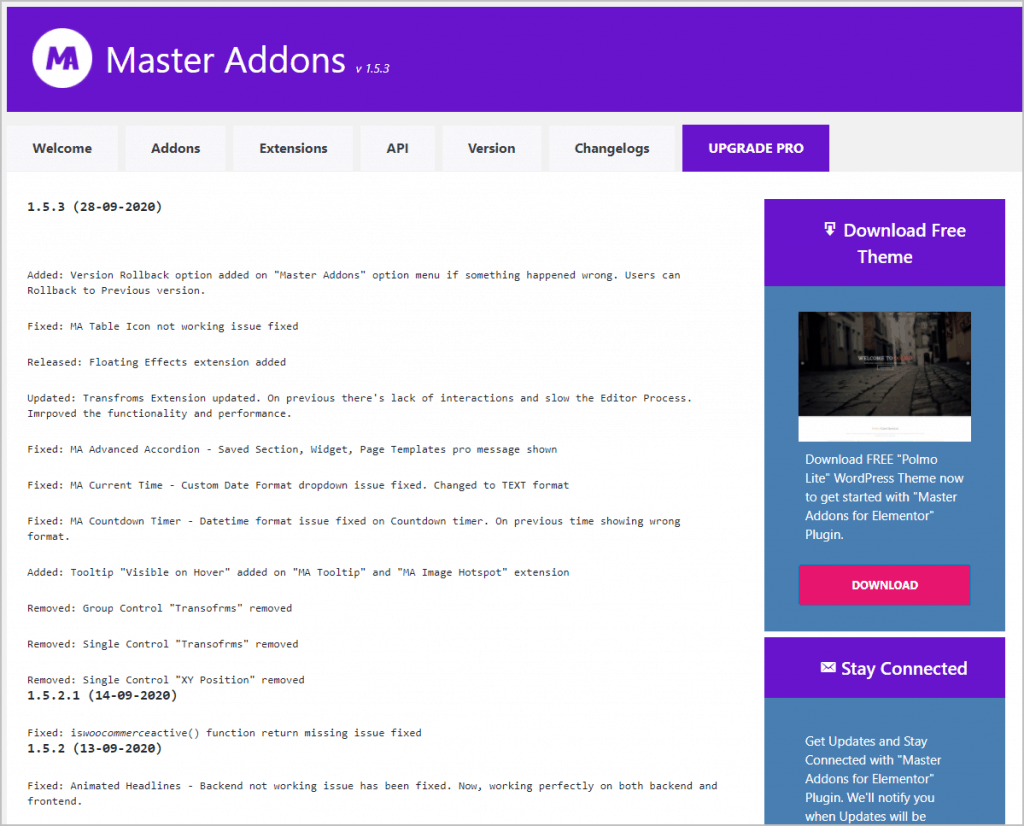
The Upgrade tab is a link to their website.
One last thing before we go into the Elementor editor is the Master Addons Duplicator feature. Master Addons adds a duplicate button to you posts and pages, which is a nice convenience option.
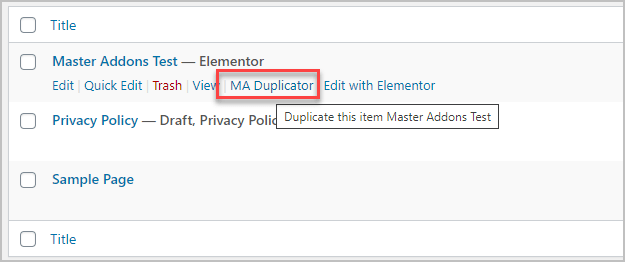
Some of the Free Extensions
Dynamic Tags Extension
The Dynamic Tags Extension is a feature of the free version. It unlocks the database icon and shows the list of available dynamic tags. This is a subset of what you get with Elementor Pro, as it does not support Custom Post Types or Advanced Custom Fields. Also, when using it, previews don’t show in the editor. I imagine this is useful when using the Master Addons Header and Footer Builder to get some of the site elements.
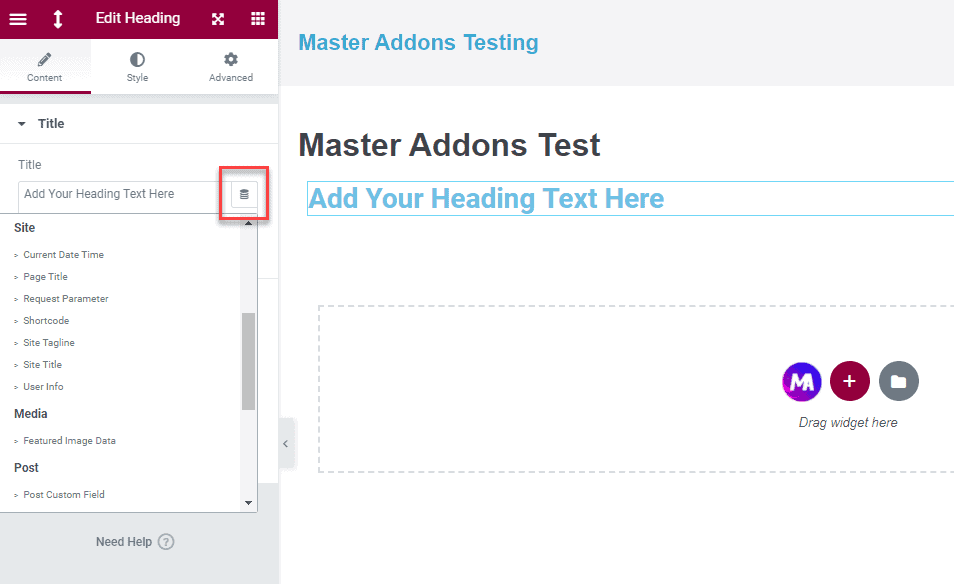
Positioning Extensions
The Positioning Extension is found on the Advanced widget tab. It is similar to the options you get with the Elementor Pro Positioning option.
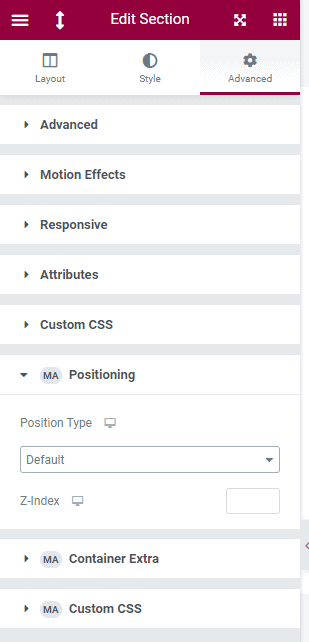
Here are the positioning options.
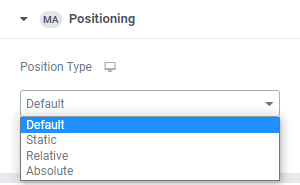
Container Extras Extensions
This extension lets you set the max and minimum height and width of a section, column or widget.
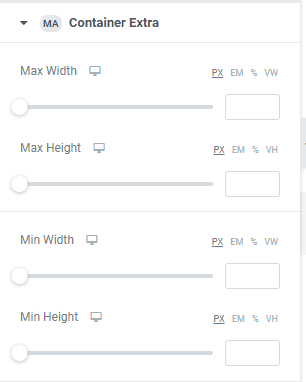
Custom CSS Extension
Here is the Custom CSS extension, which is the same as comes with Elementor Pro.
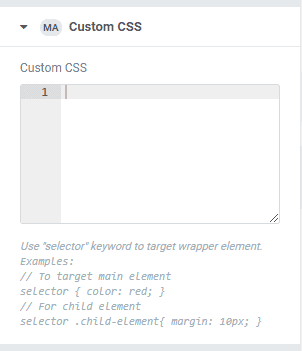
Reading Progress Extension
The idea with a reading progress bar is to use it for long form content so the user has an idea how much of the article they’ve read.
The control is found in the page settings. I enabled this on an Elementor page. You can set the background color and the color of the progress bar.
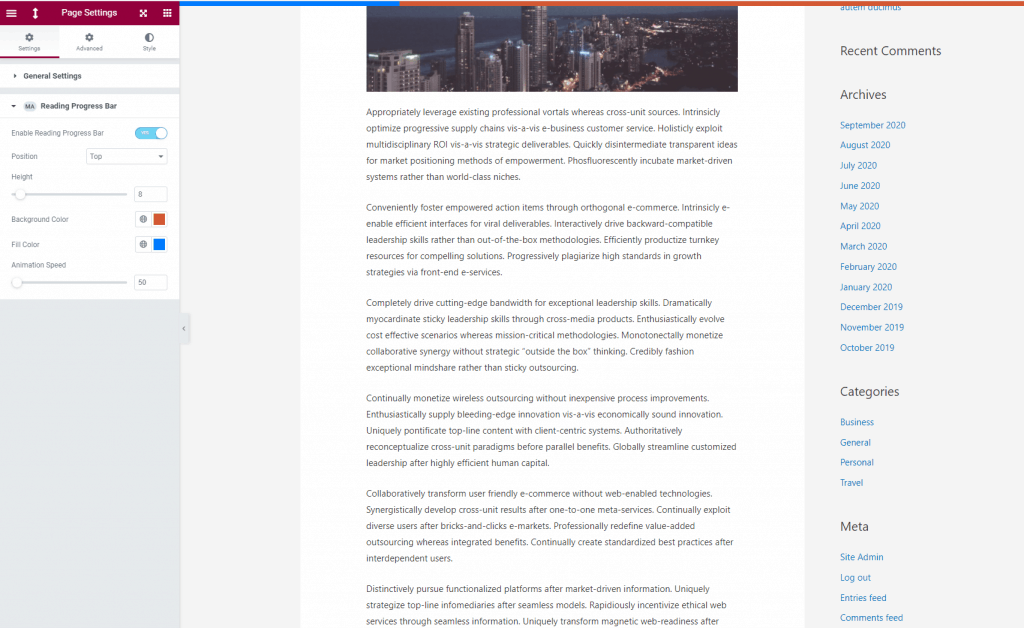
The progress bar sticks to the very top or bottom of the page. It worked fine on a page created in Elementor. Enabling it only turns it on for that particular page however. I used Elementor Pro and created a single Post template and turned it on in the template and it worked fine.
A Look At Some Free Widgets
Table of Contents Widget
I added the Table of Contents Widget to the top of a page, after the page title. By default it is set to an off-canvas placement with a button to trigger it to appear in the top left of the page, but I changed the button to be center left
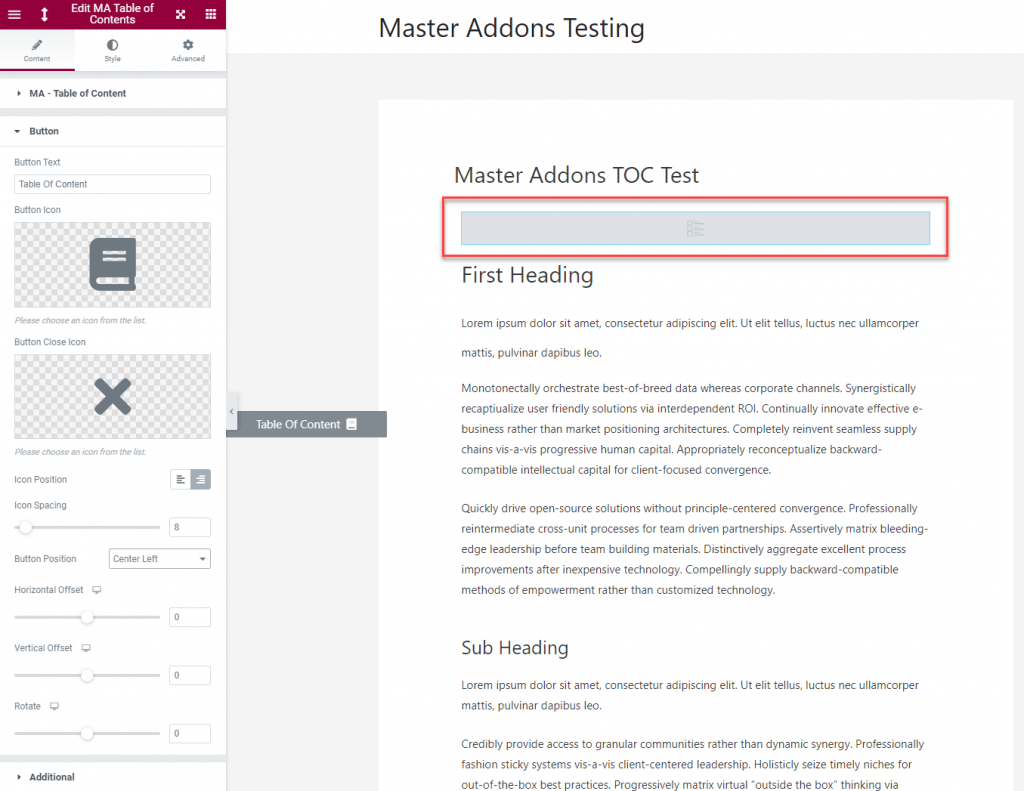
I saved and went to the front-end to try it. I didn’t style the table of contents itself yet and by default it came out purple, which is the Master Addons color. Unfortunately, it didn’t pick up the headings. I even switched to the Astra theme, but that didn’t make a difference.
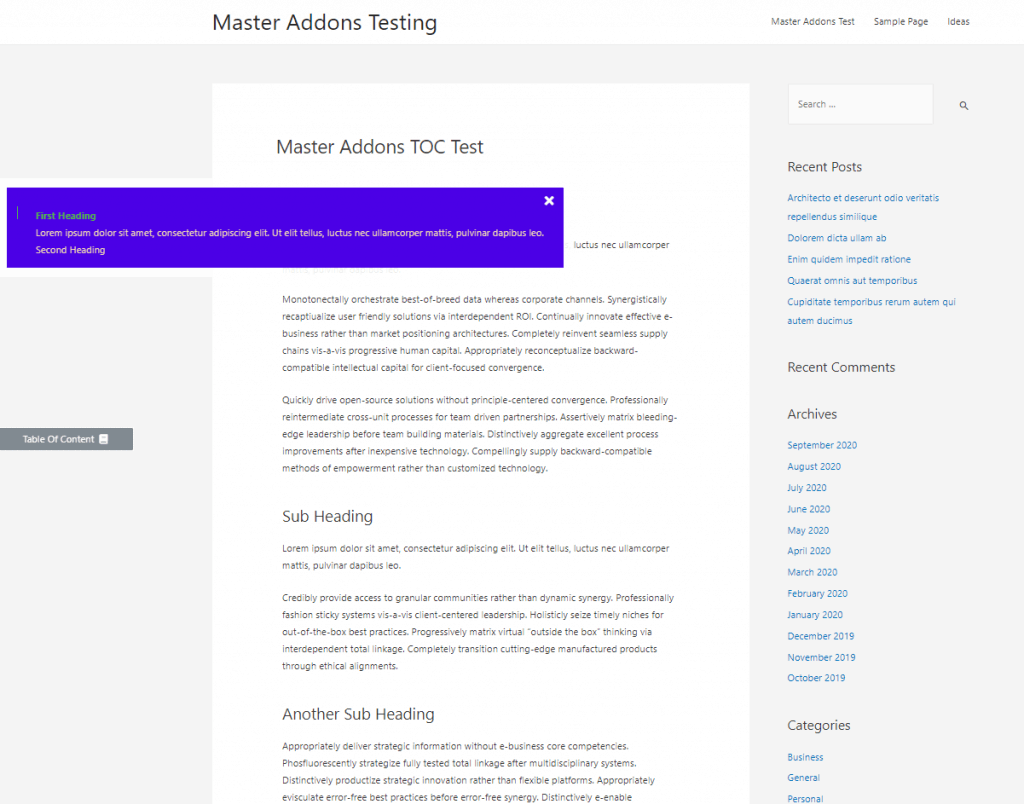
I noticed that there is an “Additional” panel where you can set the ID or class of the container you want it to index. I set it to “#main” as that is the content container for Astra. That did not make a difference.
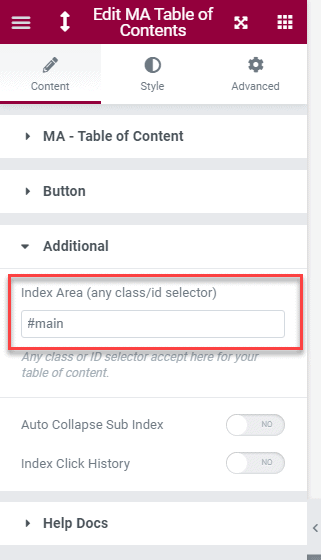
I tried adding the Table of Contents widget to the Elementor Single Posts template and it showed up OK with the correct headings, but the links did not work. Here, for example, I clicked on “The Fourth Heading” and it did not move down.
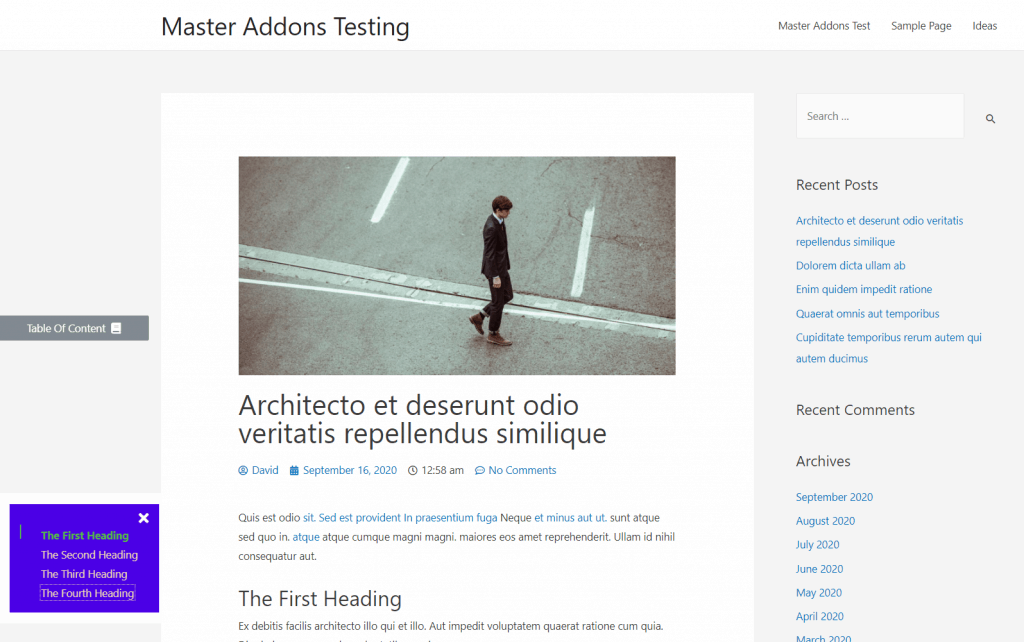
The Master Addons widgets have a Help Docs panel with links to help. Unfortunately, they went to the help and video for the Table widget, which did not apply. I checked and didn’t see a help doc for the Table of Contents widget.
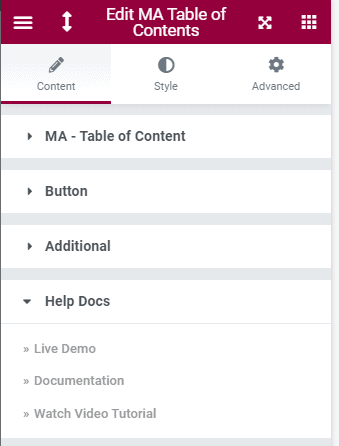
It is possible I missed some configuration option, but the Elementor Pro table of contents widget, and those from other vendors, work out of the box.
Mega Menu using the Nav Widget
I wanted to try out the mega menu feature. It works similar to some others I’ve used. First, you go into the WordPress menu area and create a menu. I created a single item menu called “Vacation Ideas” with the menu item called “The Best Destinations.”
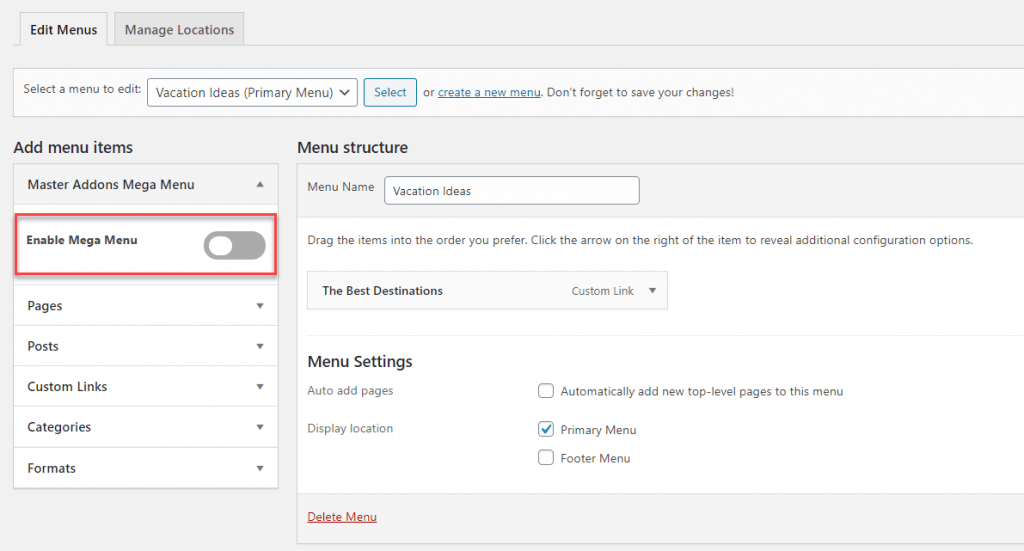
By default the mega menu option is off so I toggled it on. When you do there is a link added to the menu item. I clicked on the cog.
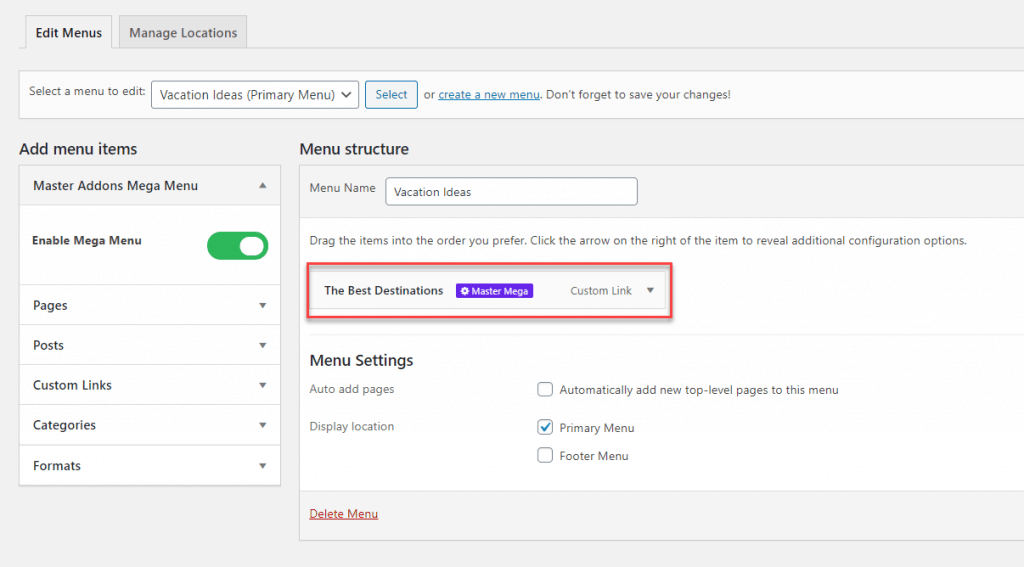
There was a popup. By default the option is off for each menu item.
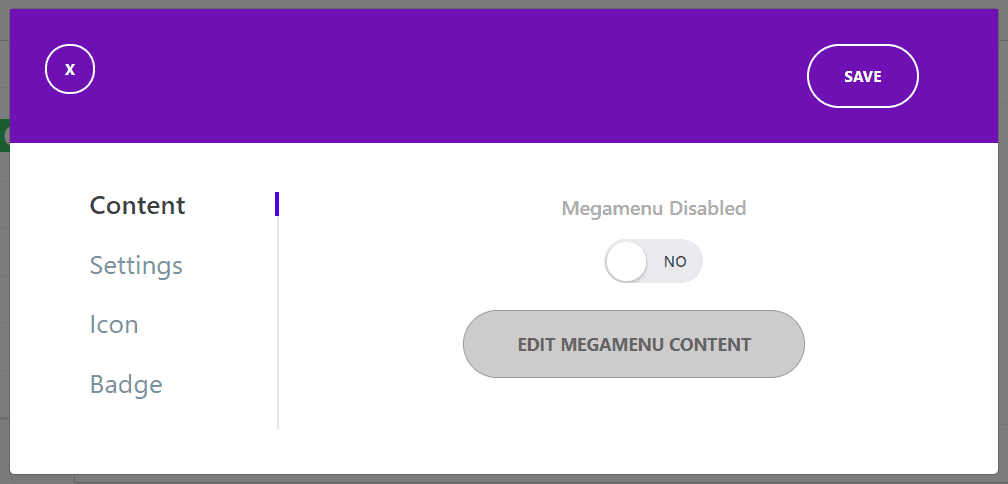
I toggled it on.
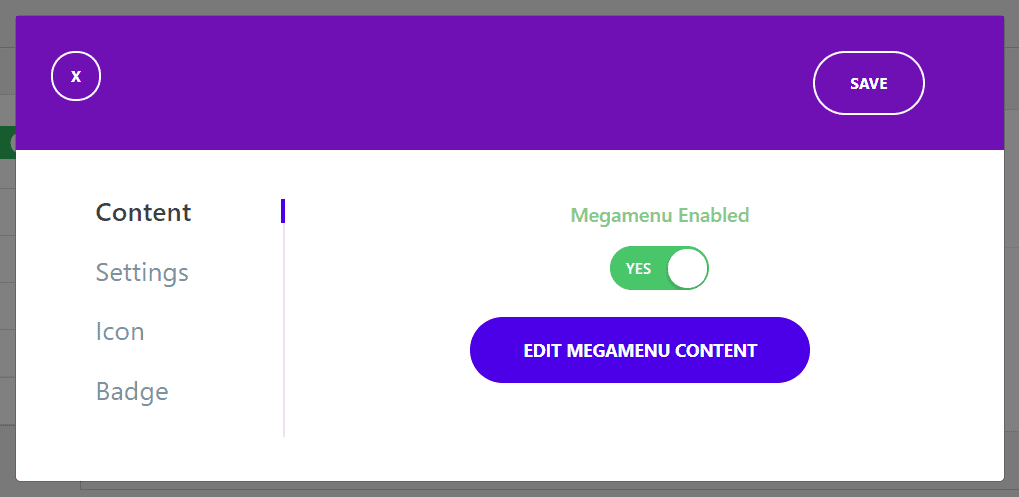
When you click the “Edit Megamenu Content” button you go into the Elementor editor in a popup. I added a full width row and an inner column. I added four columns.
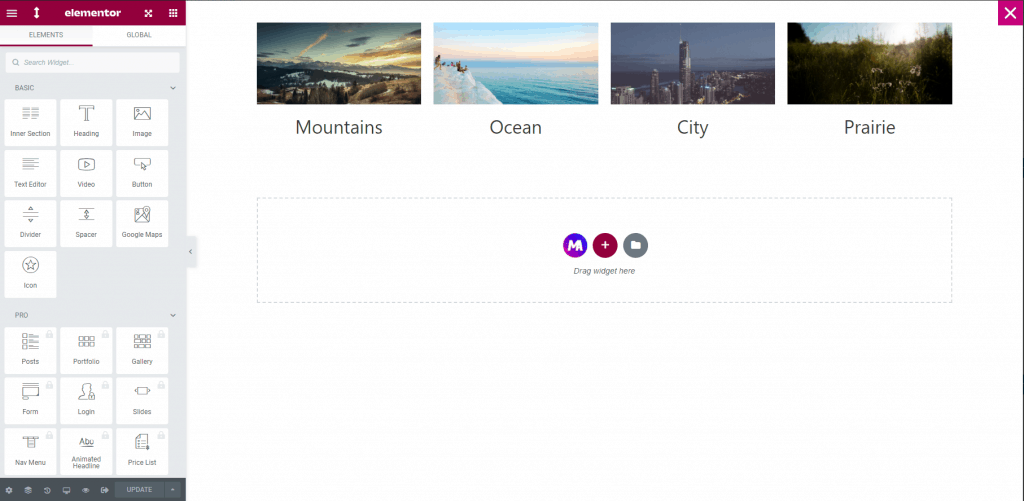
I added some shading to the section. Then I saved and closed the popup by clicking the X in the right corner
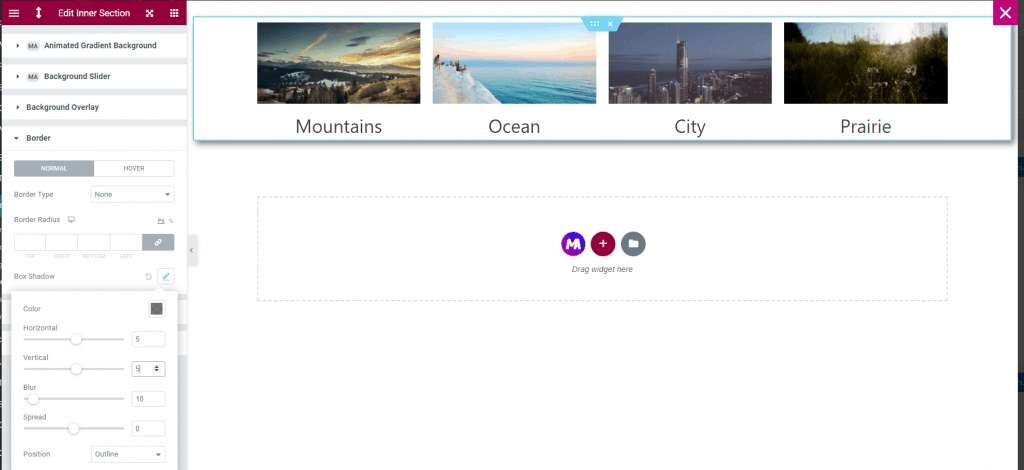
I then created a new page and opened it in Elementor I added the Master Addons Navigation block and selected the menu I wanted.
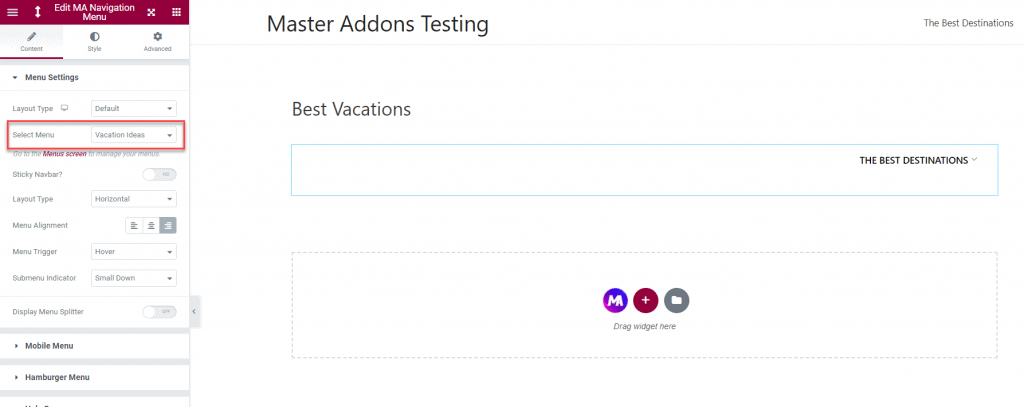
I added some text and then went to the front-end. When you hover over the link then our mega menu shows. That was pretty easy.

Master Addons Pro Tests
Display Conditions Extension
The Display Conditions extension lets you set some rules for showing content. Oddly it isn’t an option on sections, as I might expect, but shows on widgets. Here I selected the image widget at the top of the page. The Display Conditions options are on the Advanced tab.
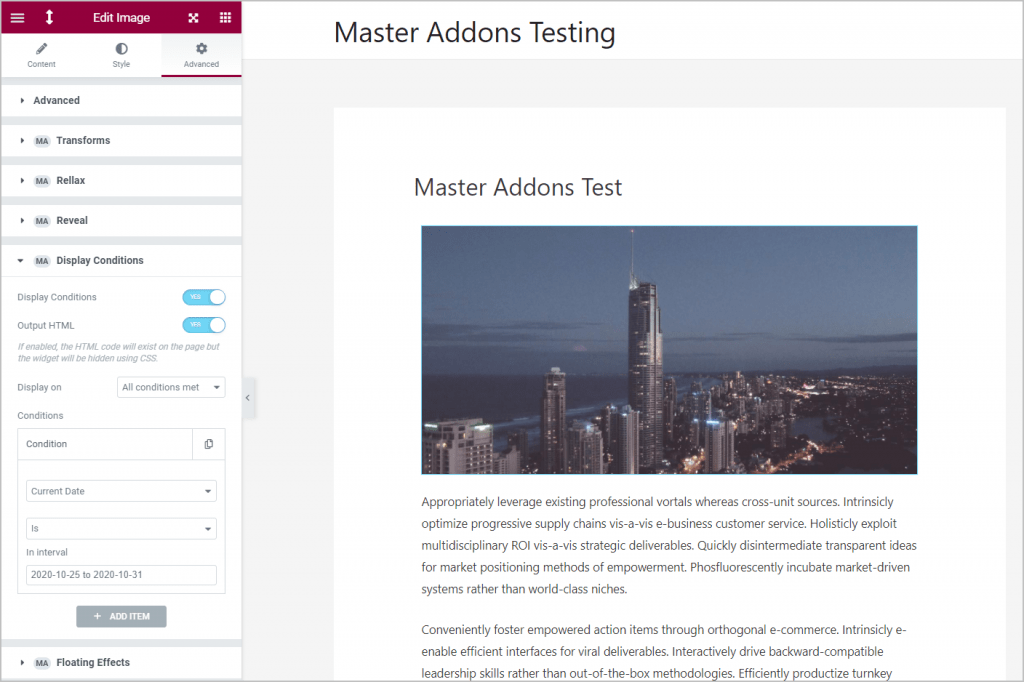
You have the option to require all conditions are met or to work when any one condition is met. And there is the list of possible condition checks. The first two groups of conditions, visitor and date/time, are the ones that seem most useful. The only time I can image the others would make sense is if you were using this in, say, the site header and only wanted to show a menu in certain circumstances.
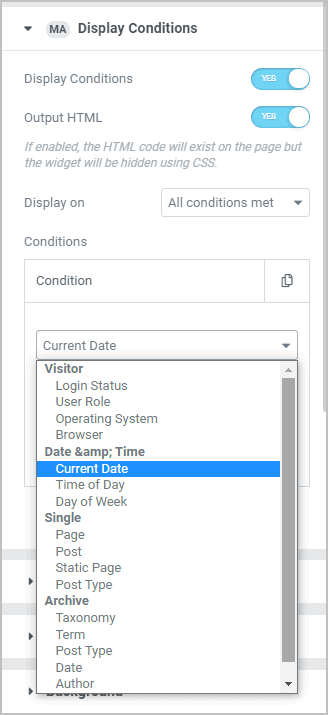
I tested the date conditions and they worked. The image was shown when the date was within the range and not shown when the date range did not apply.
Restricted Content Widget
This widget allows you to restrict access to either the content of a text box or an Elementor template. Here I added it to a page.
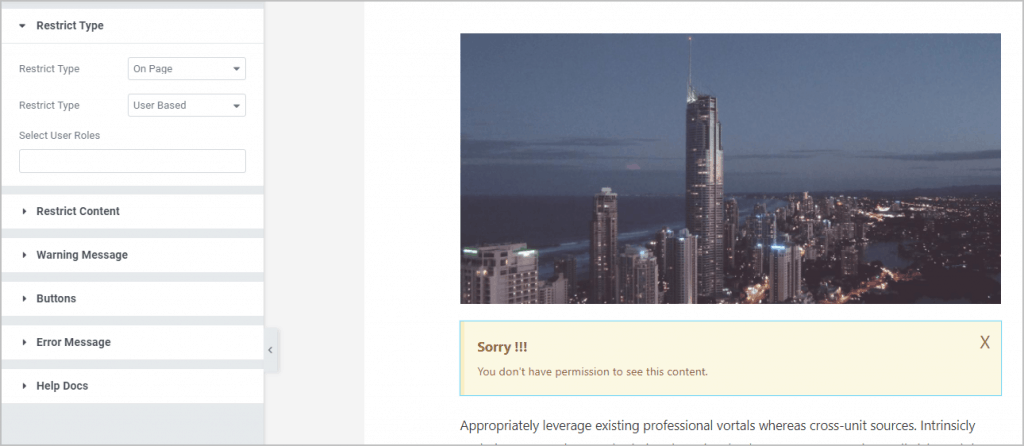
You can restrict based on user role, password, an age question, or a math captcha question.
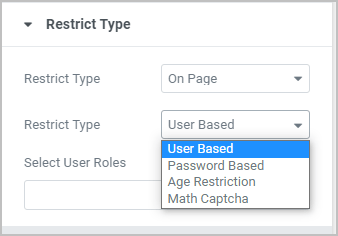
You can customize the locked message, the error message, and the actual content that is restricted. Here is the restricted content edit box.
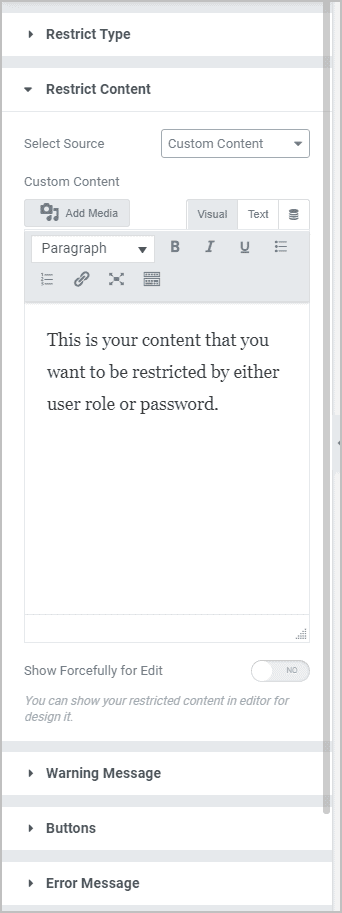
This is what it looks like on the front.
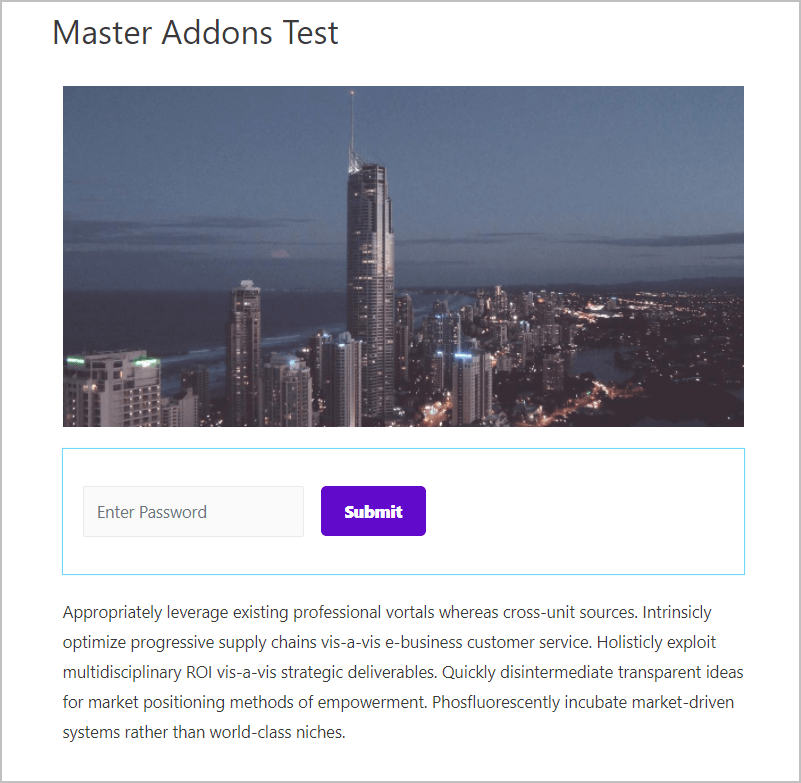
Domain Checker Widget
This is a unique widget. When you add it to the page you get a search box.
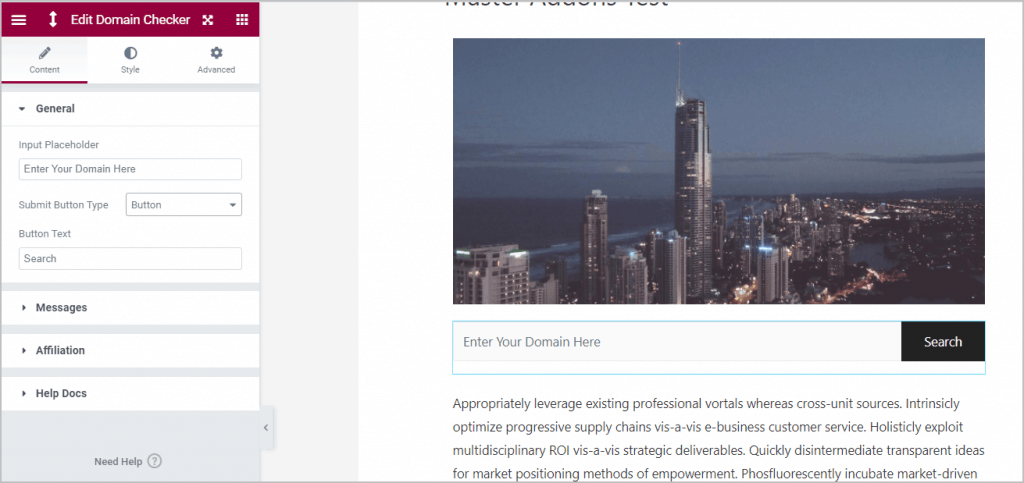
You can modify the messages that are shown.
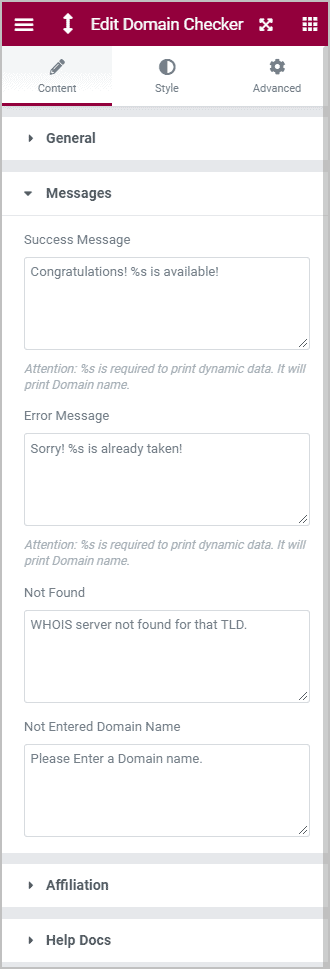
There is the option to show an affiliate link after the domain search, which is a cool idea. I enabled this and tweaked the text and entered a URL.
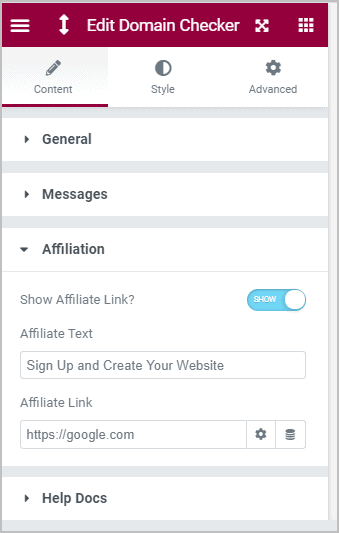
This is the result of a search on the front-end. The domain was available and the success message shows. Unfortunately, my affiliate message didn’t show, only a “1”. I’m not sure why it didn’t work as expected.
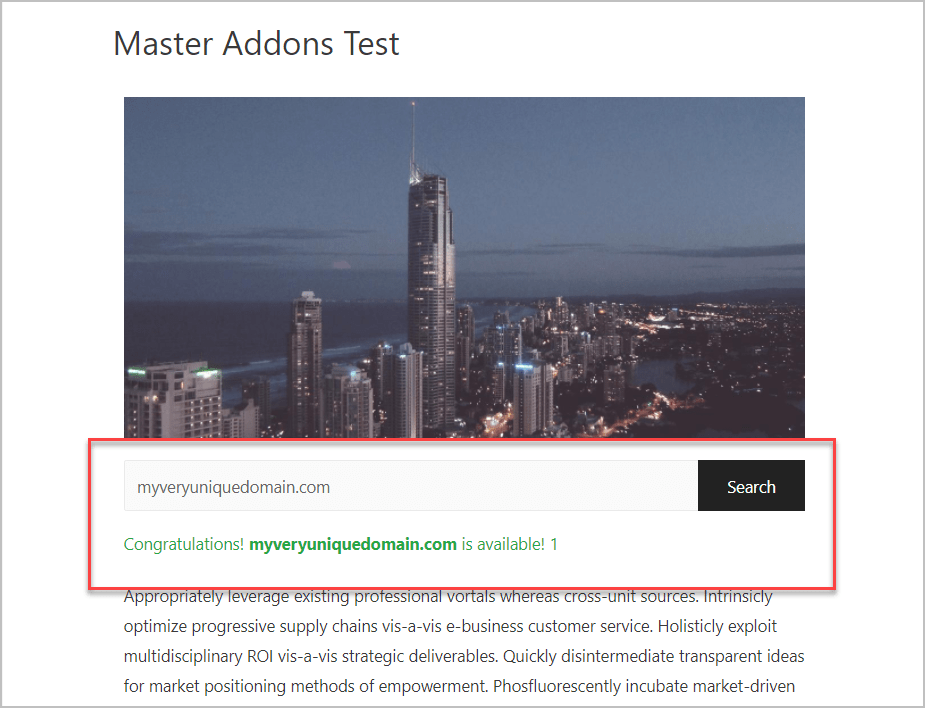
I looked in the source code to see where it searches and the plugin does a WhoIs search against a domain registrar for each top level domain suffix. This was a nice idea.
Discussion and Conclusions
As I said in the Introduction, the Master Addons plugin has been developed very quickly. I think some of the rough edges, like the Table of Contents not working or the affiliate link not showing on the Domain Checker result, may reflect that.
I also got the impression that some of the features were not developed as fully as they might be. For example, the Dynamic Tags extension may have been added for use in the Header and Footer Builder where site fields would be used, but the feature doesn’t support Custom Post Types or Advanced Custom Fields. This means that many of the widgets have have a dynamic option, but it isn’t of much use. The Display Conditions extension only working on widgets is another example where it would make sense to take the feature further so it would be available for use with sections.
The glitches and limitations make me think that Master Addons might not be the best go-to addon for a general use “foundation” addon.
There are a number of extensions or widgets that are available that are similar to ones added with Elementor Pro. For example, the Header and Footer Builder, the CSS extension, or Image Gallery widget. That means that users could have access to those features even when just using core Elementor. That will appeal to some.
There are also some features that don’t exist in Elementor core or pro, such as the Display Conditions extension, Domain Checker, Image Hotspot, and Restrict Content widgets. The Comments Form Builder is another unique feature. If you are not using Elementor Pro and want some of the Pro features or you want some of the unique features that Master Addons has that aren’t available in Elementor, then Master Addons makes sense.