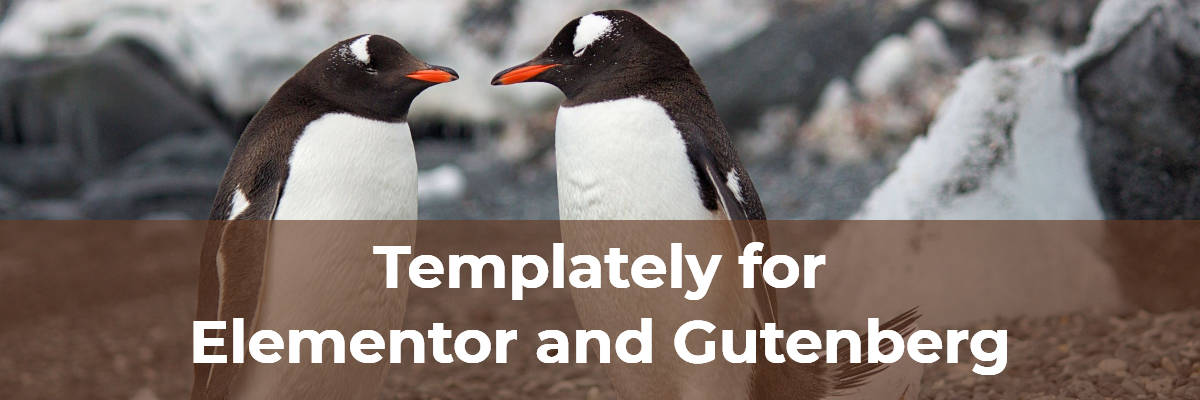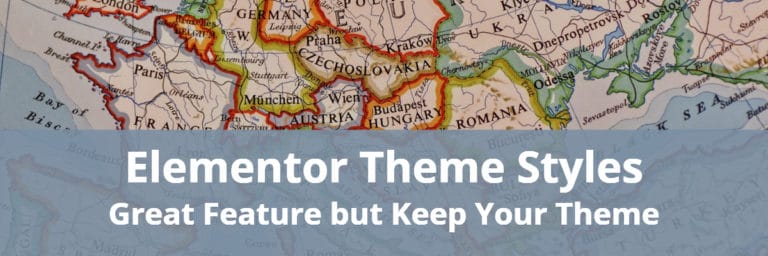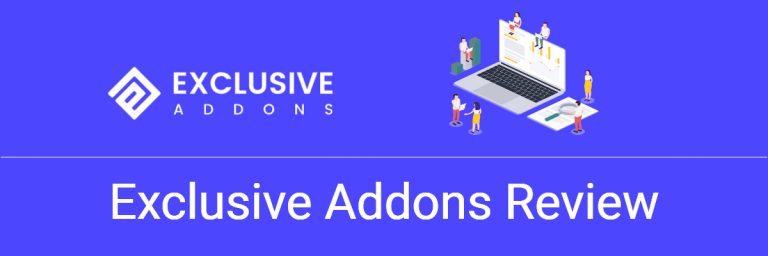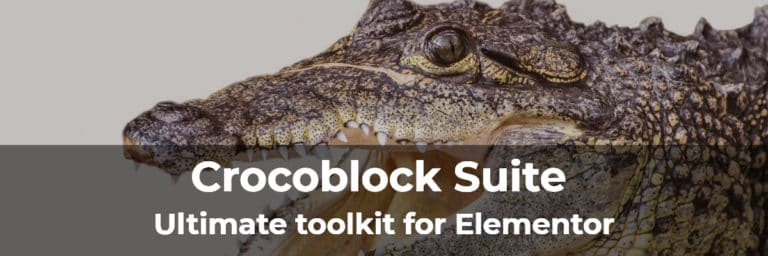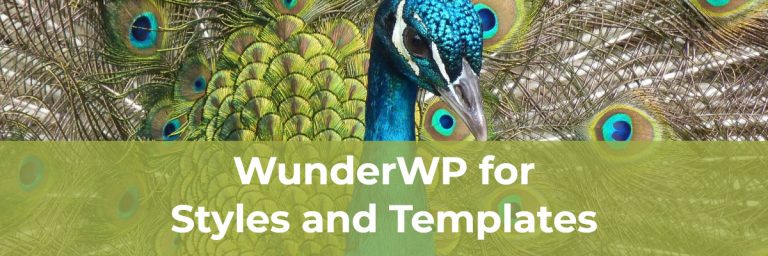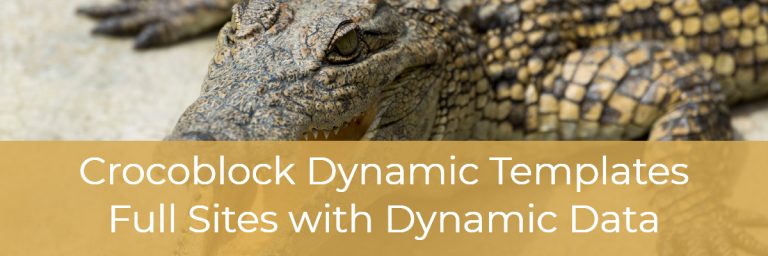Templately for Elementor and Gutenberg
Last updated July 18/2020
Introduction
Templates are a big time saver. The idea is that you design something once, save it as a template, and then you can reuse it, just substituting out the bits of content from the layout and design.
In this post I’m looking at Templately, a new plugin from the WPDevelopers team, the same people who make the popular Essential Addons for Elementor plugin. Themplately has three main features. First, it includes a library of professionally designed templates available as blocks, pages, and packs (site kits). Second, it provides a cloud storage option that lets you save your own templates to the cloud and reuse them later on other sites. Third, Templately also gives you the ability to share templates with other people. Templately is unique because it offers these features for both Elementor and Gutenberg.
Please note: WPDeveloper recently released their Agency package. I had already purchased most of the plugins in the package and when I asked about credit for upgrading, I was given a discount. There were no requirements to do a review or to promote their products. I wrote this article and created the video because I thought it would be of interest to readers and I liked it. I have tried to give an honest, balanced review.
Video Version
Getting Started
Templately is a free plugin that is available in the WordPress plugin directory.
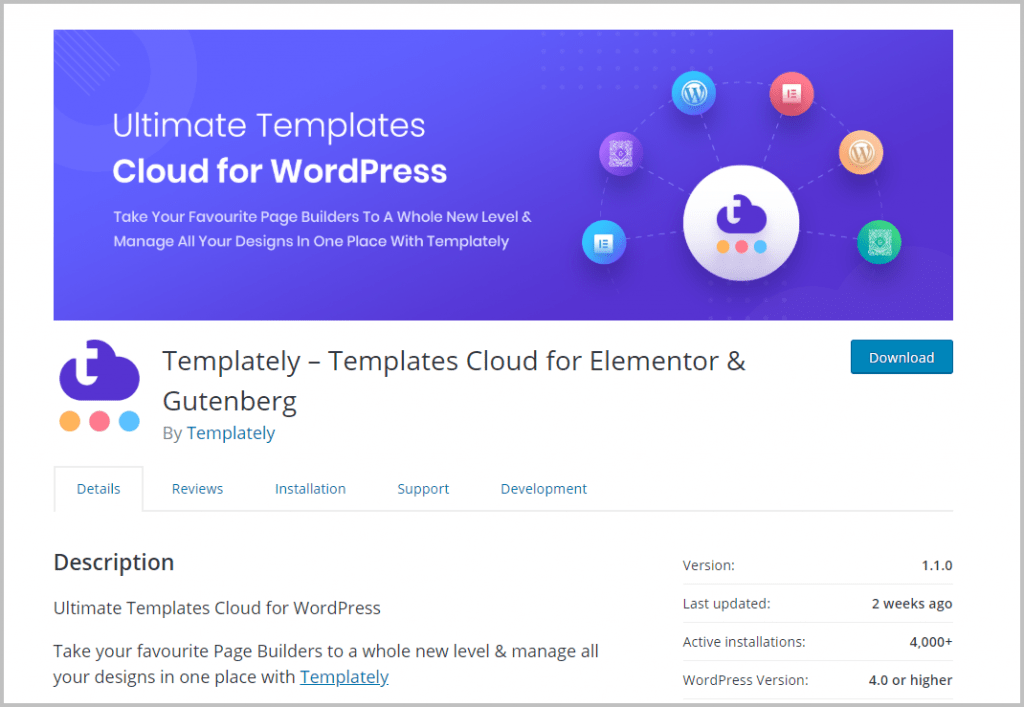
To see how Templately works I created a testing site online and installed the plugin. You install it just like any other plugin. However, before you can start using it you need to create a free account. The account is needed in order to be able to browse the library of pre-designed templates and so you can save templates to the cloud for reuse later.
When you activate the plugin you get a new admin menu item and see a screen like this.
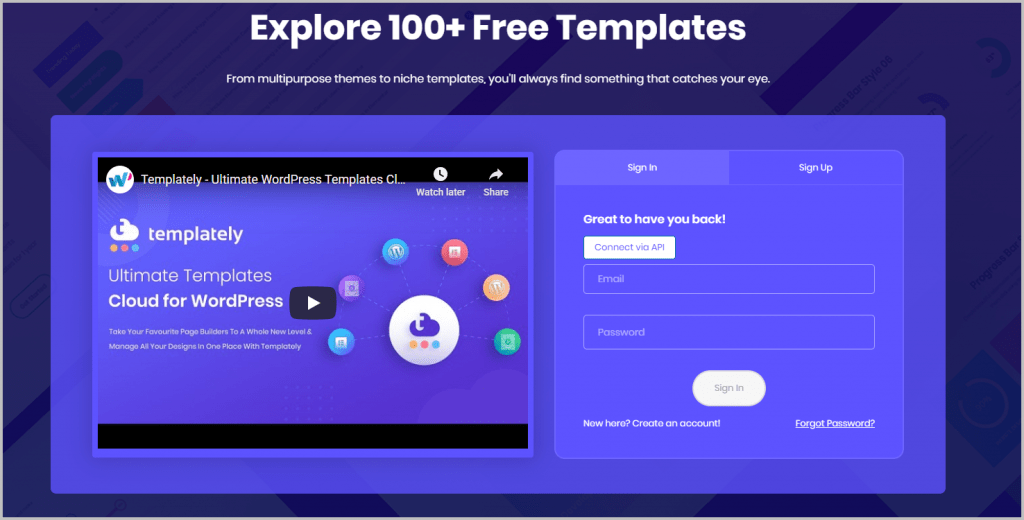
You can create an account here, or if you have an account then you can login using your email and password. There is also the option to login using an API key. It is interesting that you can create your own API key and assign it to a site. This might be easier to use than a random password and it might be more secure when logging in over wifi because you can easily revoke or change the API key associated with a site.
I created an account, and was logged in. Templately adds a menu item in the WordPress admin. Here you can browse the available templates in the way way you can from within the Elementor or Gutenberg editors. There are filters to browse by pages, block, or packs. There are more than 200 templates available overall. You can click on any of the items to drill down and preview them.
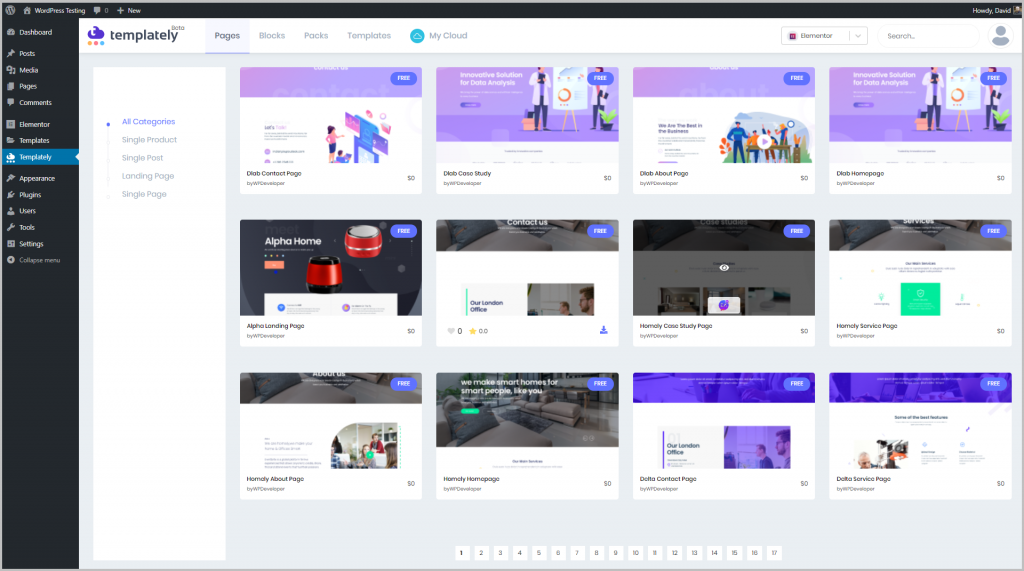
There were not as many “Packs,” but these are complete site kits with a number of pages, so that is not too surprising. Here are the pages and blocks from the first pack in the list.
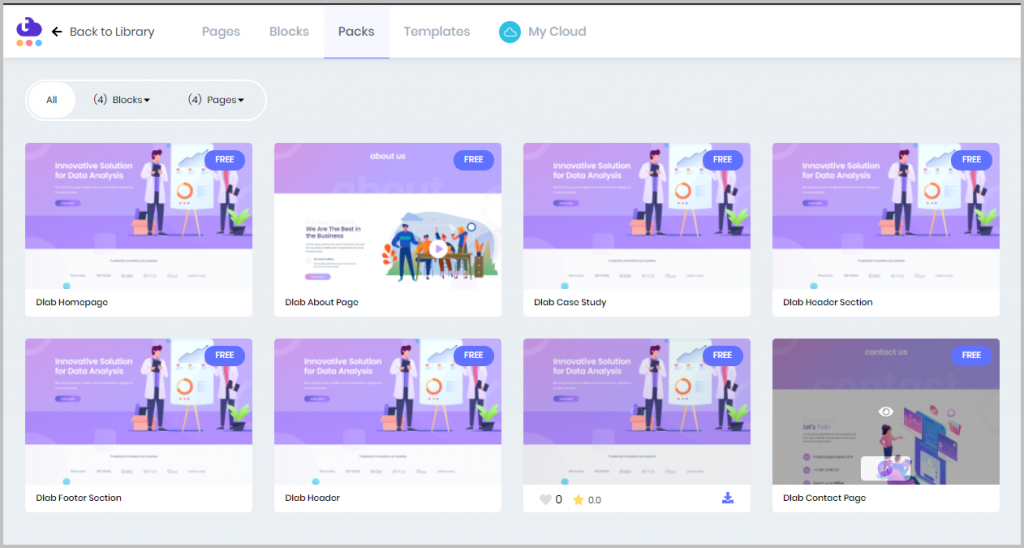
There is also a link to view your saved template uploads. I haven’t saved anything yet.
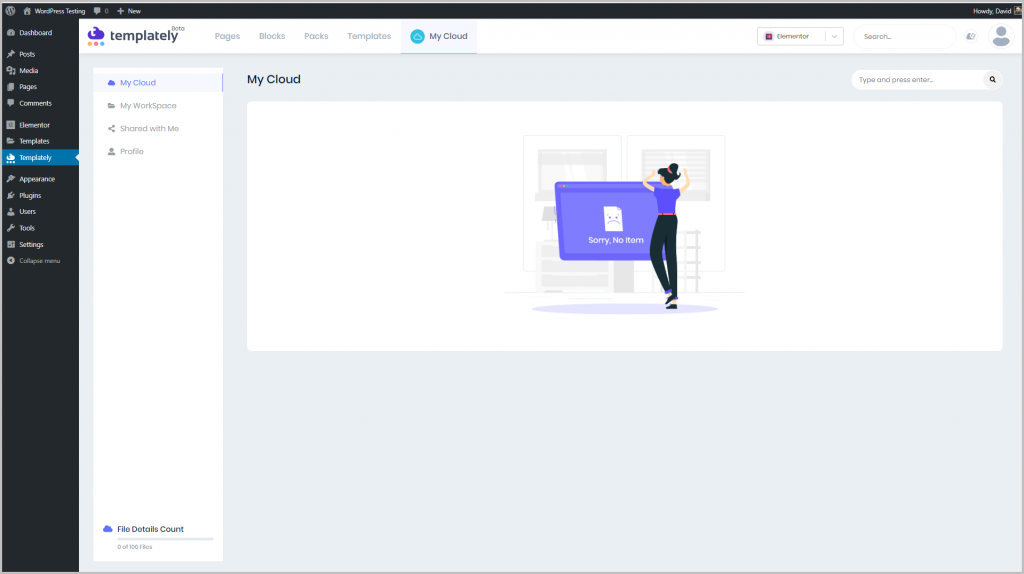
Note the drop-down menu where you can switch between Elementor and Gutenberg templates. There were not many Gutenberg blocks available yet. Those are coming. The WPDeveloper team recently released a free Gutenberg blocks plugin, so I expect to see more Gutenberg templates as that matures.
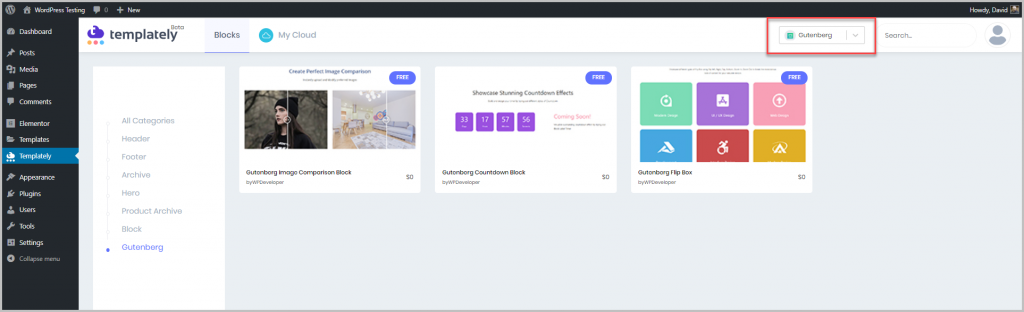
Many of the templates have a “Free” tag and some of them have a “Pro” tag. The free version of the plugin gives you access to all of the free templates and the ability to save up to 100 of your own templates to the cloud. You also get one “Workspace.” A workspace is like a folder for organizing your saved templates.
If you want access to the premium templates, you can purchase them individually, or there is a monthly subscription. With the monthly subscription you get unlimited template uploads, unlimited workspaces, and access to all of the pro templates.
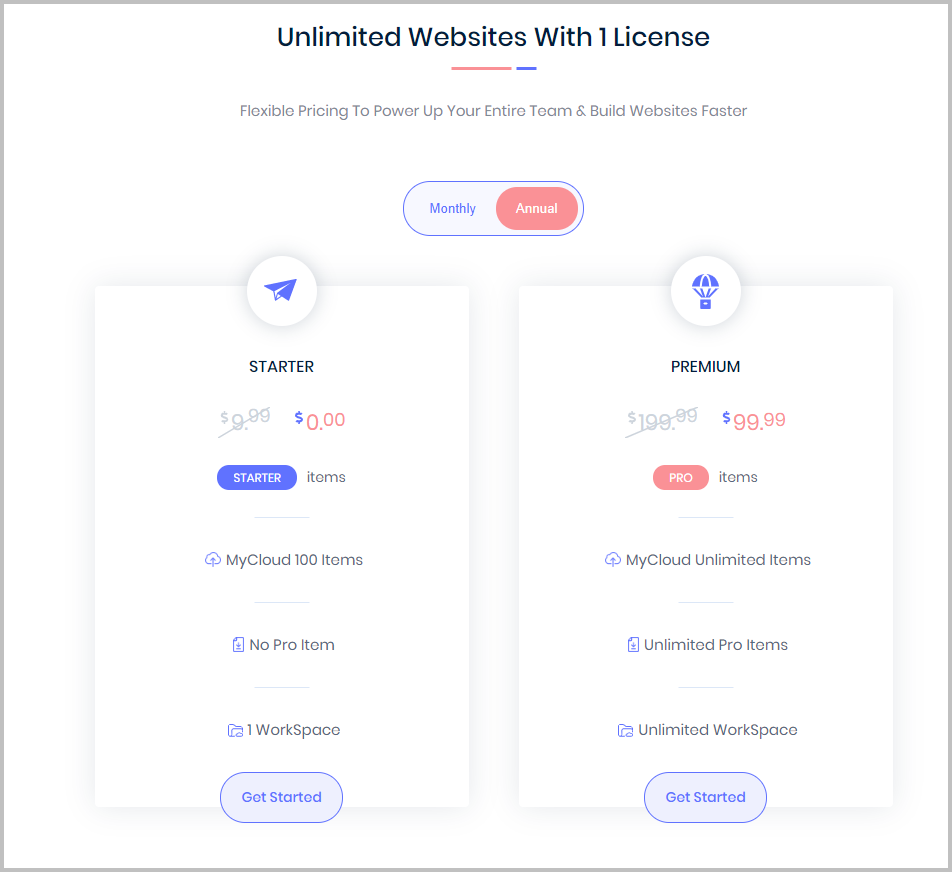
WPDevelopers has also just released a lifetime Agency bundle that includes a number of WordPress plugins and their theme. A cool thing about the agency bundle is that it includes the premium version of Templately.
Templately in the Elementor Editor
With the Templately plugin active and the login connection made, a new button shows up in the Elementor editor. The purple Templately button works much like the default Elementor template button, except that you have access to you own cloud storage.
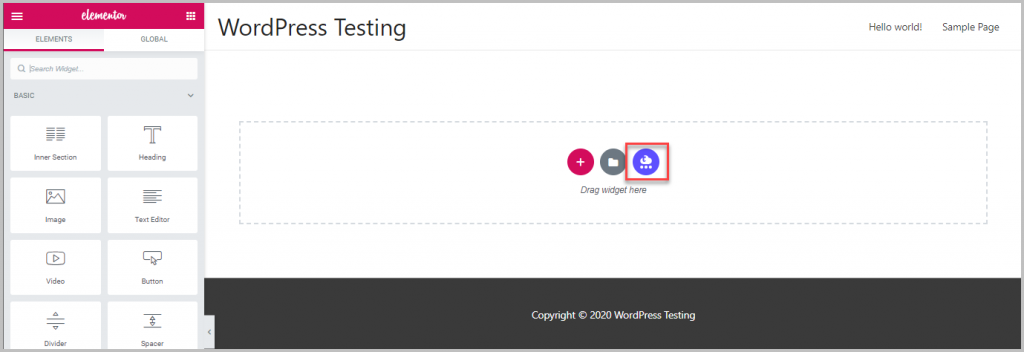
When you click on the purple button you get an interface for browsing the templates. You can use the menu items to filter the type of template you want.
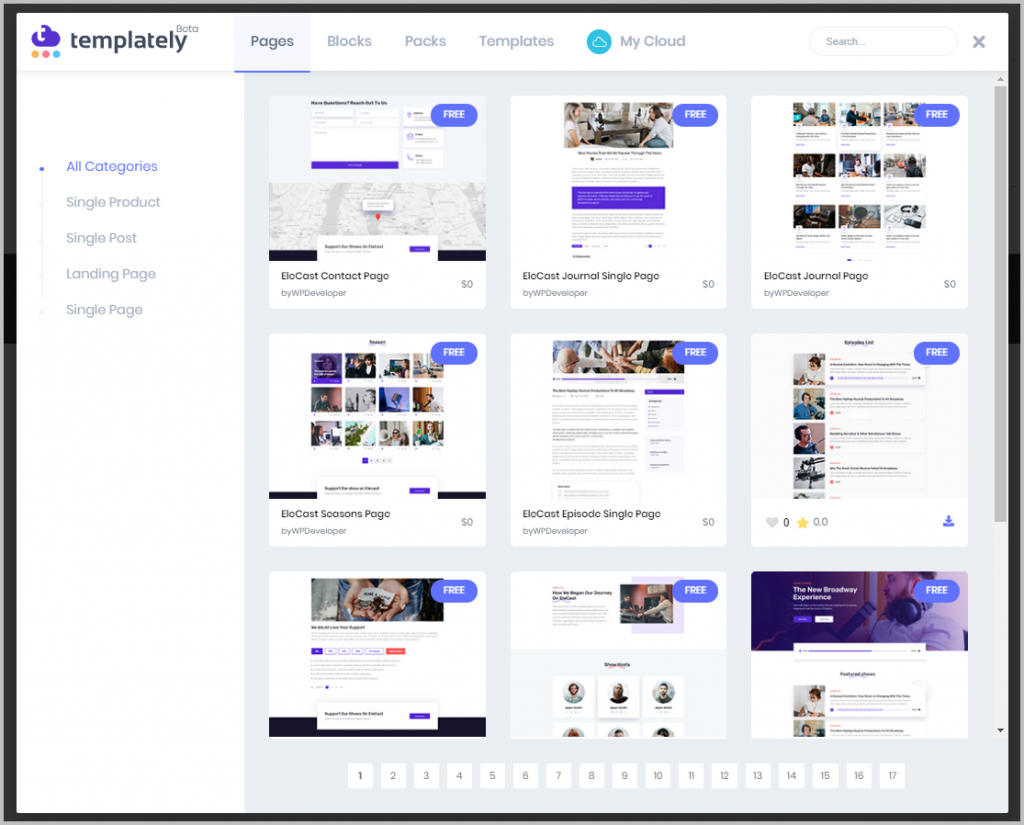
When you hover over one it shows you the dependencies. So this one, for instance, requires Elementor Pro and Essential Addons Pro. A quick look and many of the page templates had a requirement, though there were some blocks that didn’t. Essential Addons was by far the most common dependency and it makes sense that they would create templates for use with their own addon.
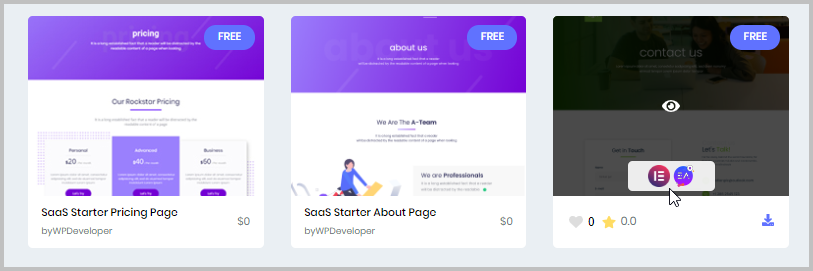
If you click on the “eye” icon when hovering over a template then you can drill down to get more information. If this were a “Pack” then you would see the other pages listed here, but since it is a single page you just see the one.
On the right side it shows who created the template and whether it had been “hearted,” starred for later, or purchased by other users. I was a little surprised to see that this free template was showing that it had been purchased, but this is a beta and I’m not sure how they had things listed previously. It also shows that the template is Retina ready, whether there is documentation, and the dependencies again. If you try to install it without the dependency then you will get a message of what is required.

If you hover over the page on this view, you also get an eye icon where you can drill-down further. When you do that then you see the full page preview. If you hover over the page you see an option to preview at different screen sizes. When viewing a template there is an “Insert” button on every screen.
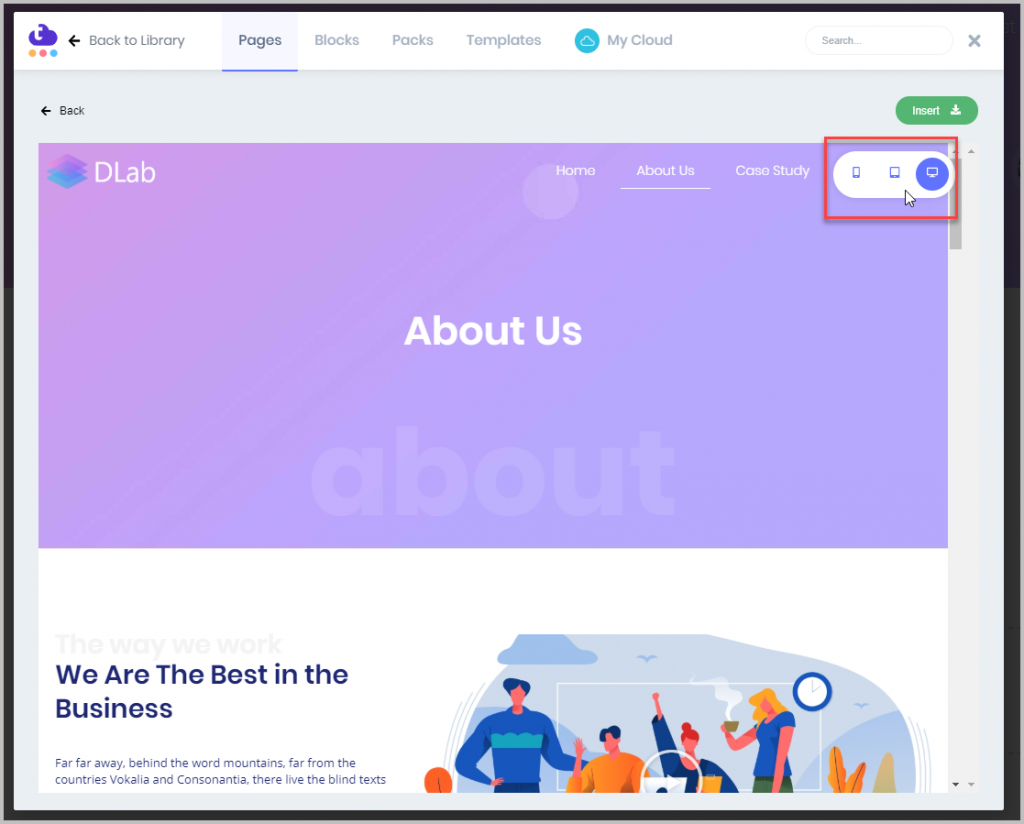
This template caught my eye, so I went ahead and installed the free and pro versions of Essential Addons for Elementor. I then went back into Elementor, found the template in the Templately library, and inserted it. Everything worked fine.
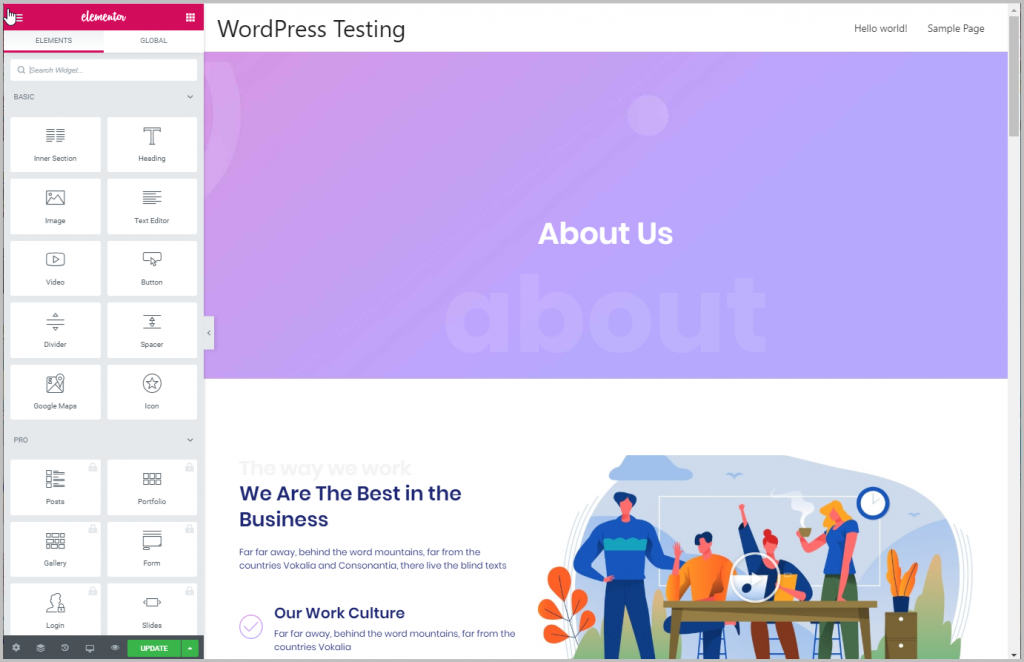
I did notice that the email signup form showed a message. This was because I hadn’t setup an API key for the Mailchimp integration and so the message was to be expected.
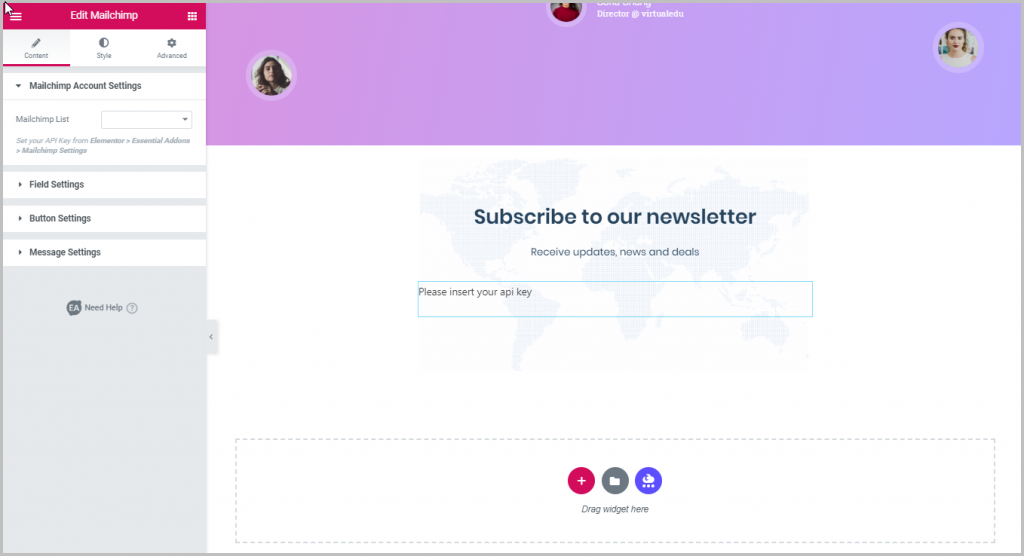
Using the Templately Cloud
I wanted to try out the Templately Cloud features, so I created a new page and an “About Me” section.
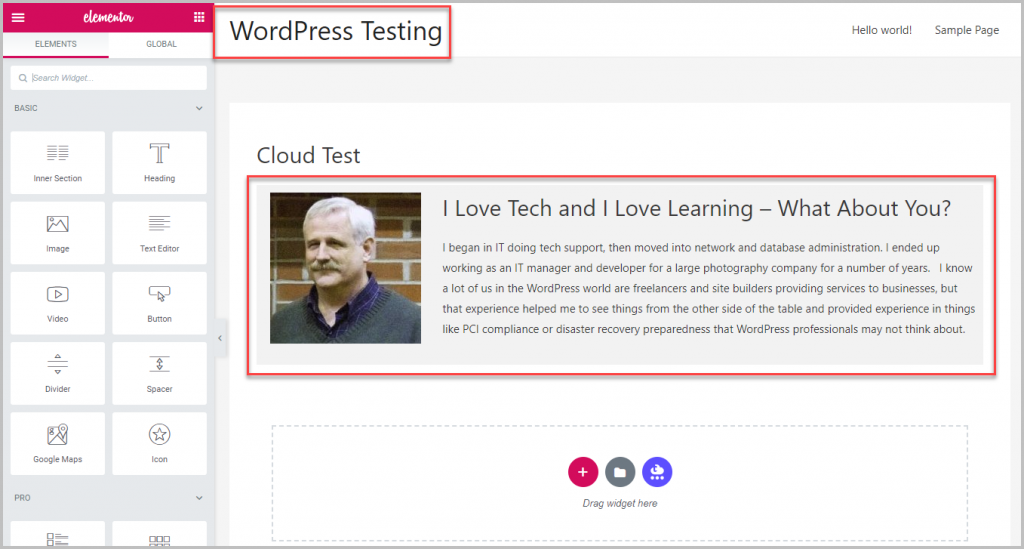
I right clicked on the section and found the “Save to Templately” option and the “Save Page in Templately” options.
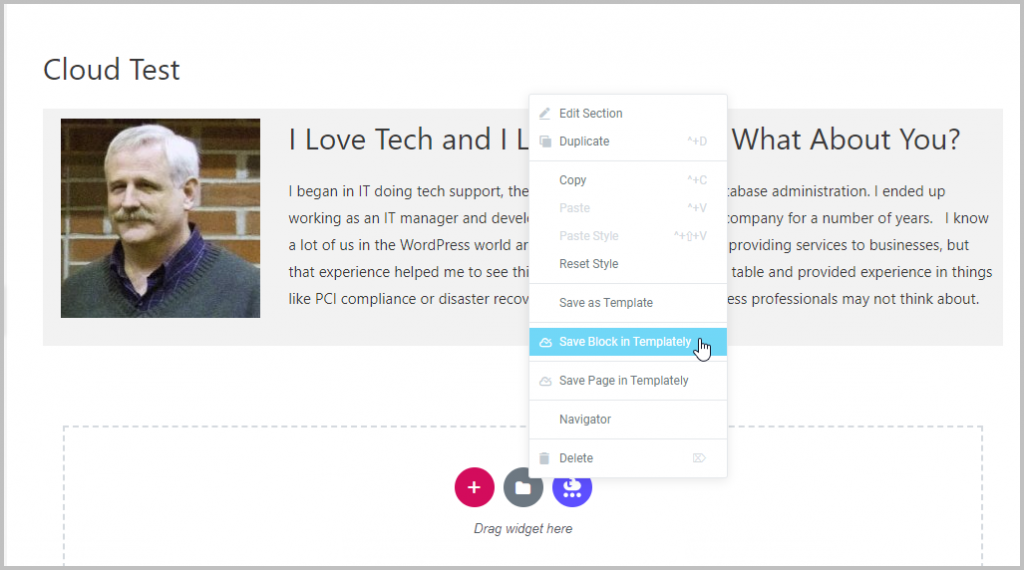
I saved the section as a template. When you do, you go to a dialog where you give it a name and assign the workspace. So I gave it the name “About Me”. If your template has dependencies then you might want to note those in the name as a reminder.
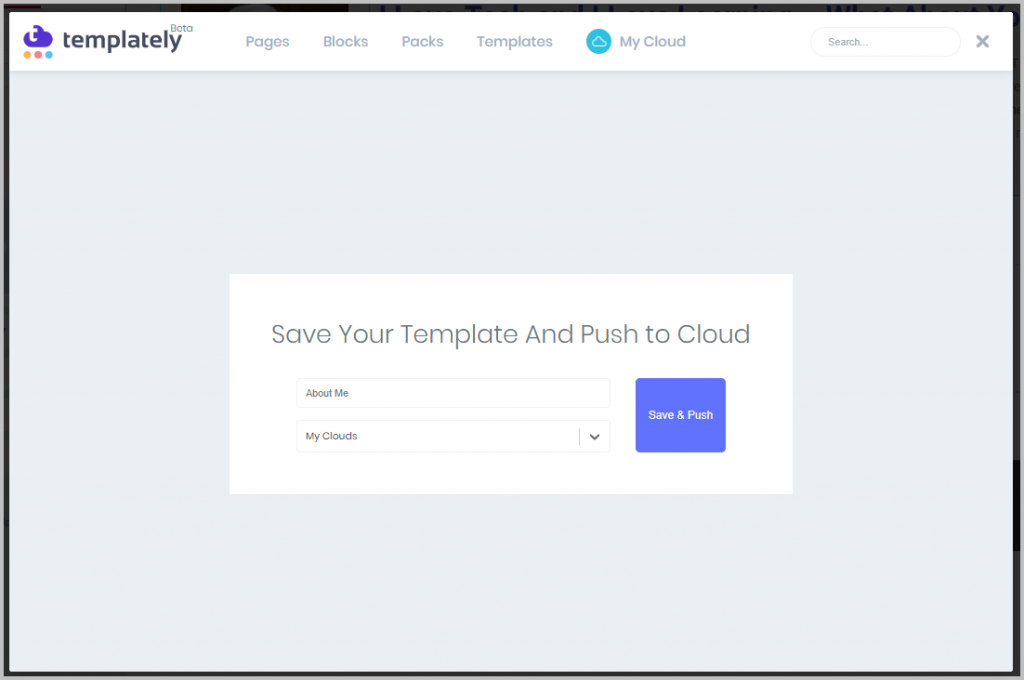
I then went to a different test site that was on my local machine and created a new page. I found that you could pull down templates from the cloud to localhost, but images would only save to the cloud if you were online. Some other tools work that way also, so that may be a limitation of working on a site that is offline. The developers updated the plugin and I was able to save images to the cloud from my local computer as well as one hosted online.
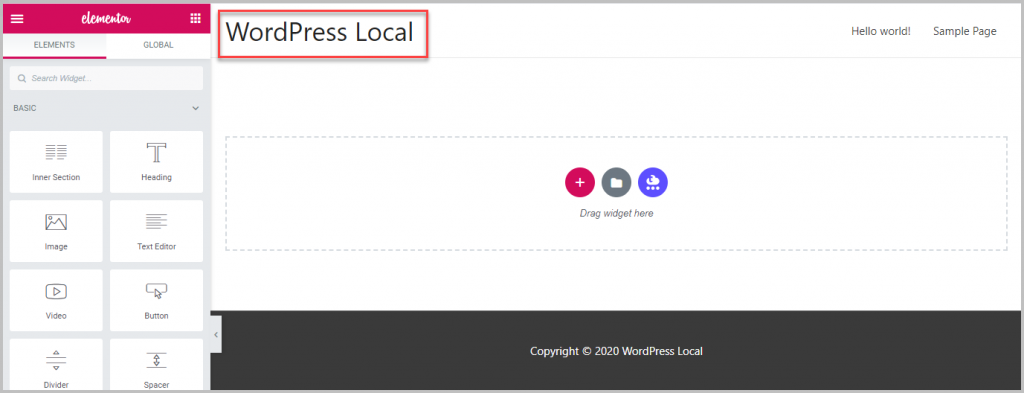
I clicked on the purple button and went to the Templately cloud. There was the About Me template I had saved on the other site.
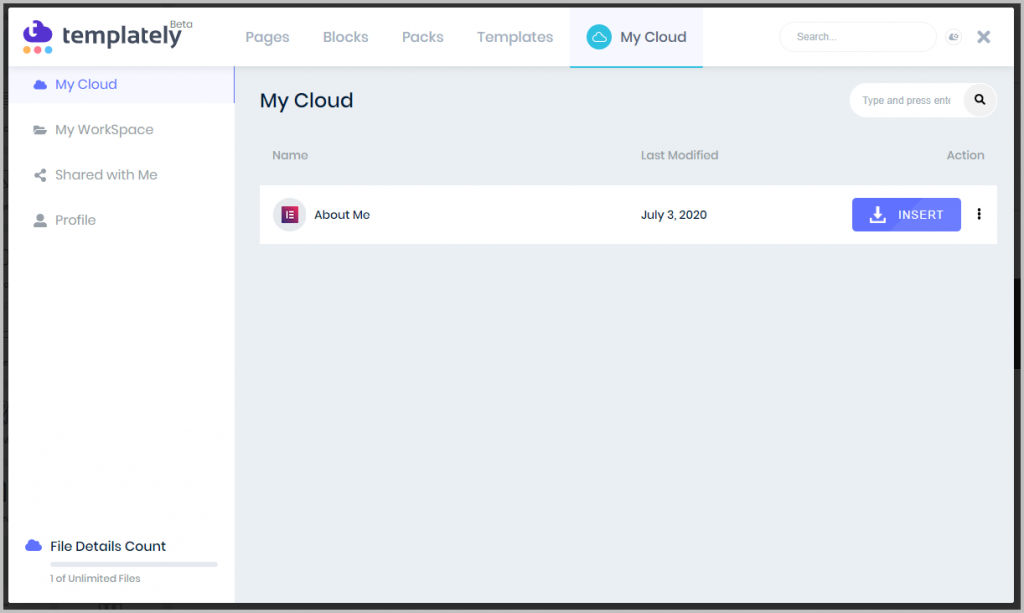
Note, the three dot menu beside the Insert button is where you can delete the template or move it to a different workspace. There is a small UI glitch in the beta where you have to scroll that menu instead of it popping up over the page. The UI glitch was fixed.
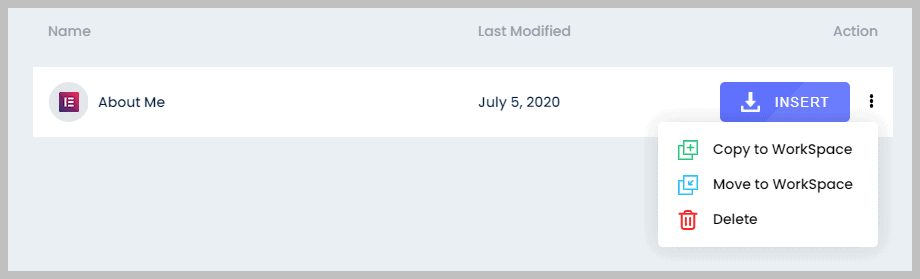
I inserted the template into the new page.

Awesome! It worked great.
A Quick Gutenberg Test
I decided to try the same test using Gutenberg. I went back to my original site and went into the Gutenberg editor. Note the two Templately buttons at the top of the page. One is to access the template library and the other to push the page to the cloud.

I created some content about my dog Pippa.
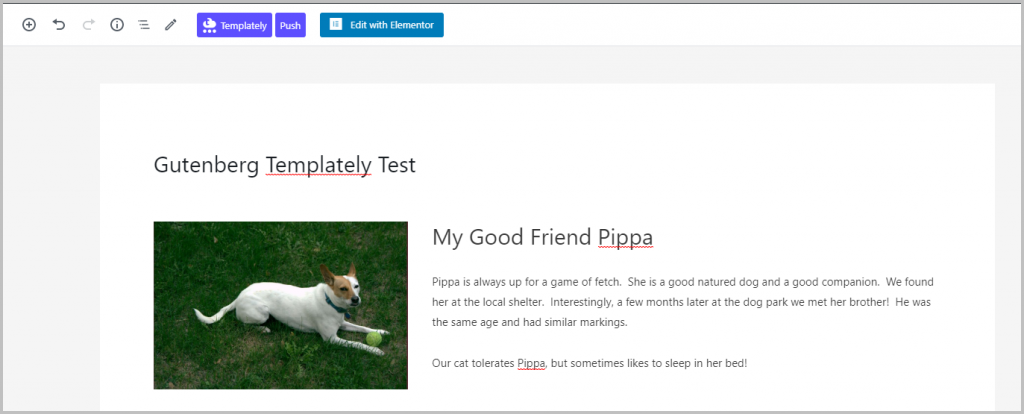
I clicked on the purple “Push” button and got an upload to cloud dialog. I gave it a name and picked the workspace. I then clicked the Save & Push button.
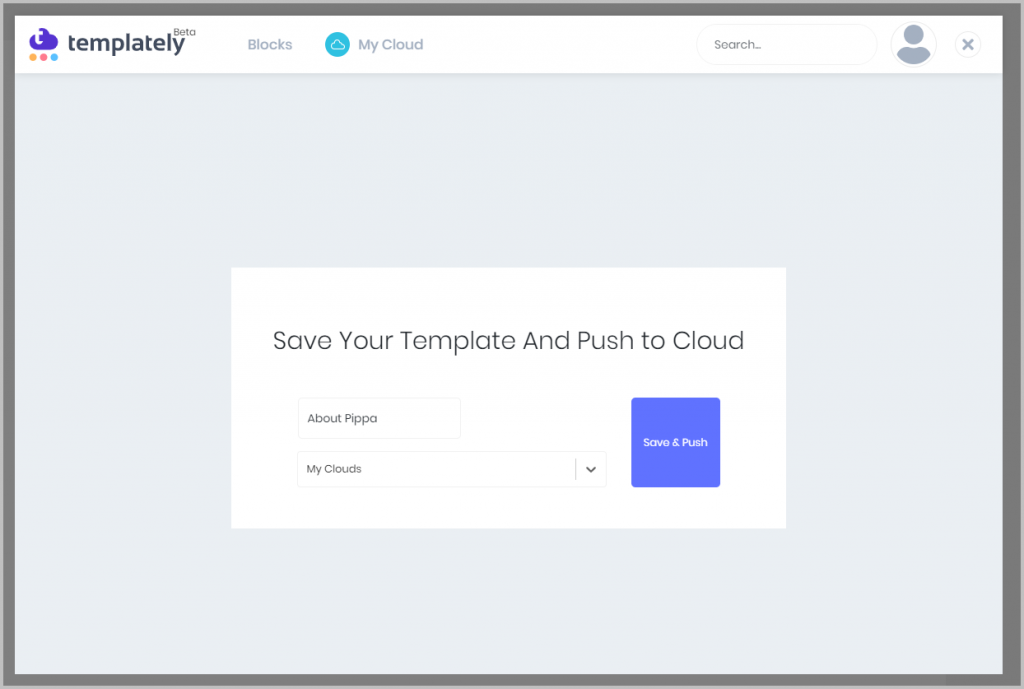
Now I went to another site. I installed Templately and connected. I then went and created a new post in Gutenberg.
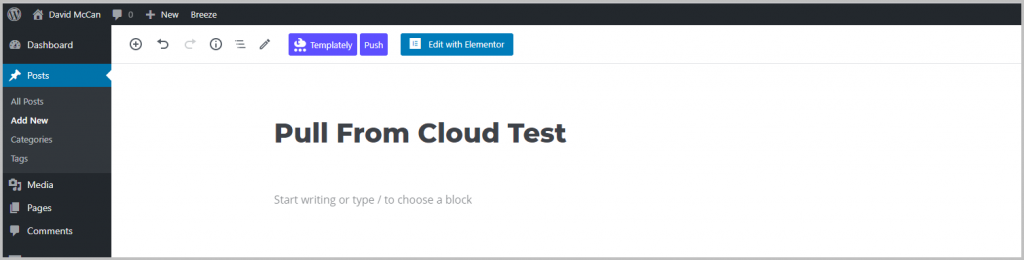
I clicked on the purple Templately button and went to the My Cloud area. There I saw the template I had saved.
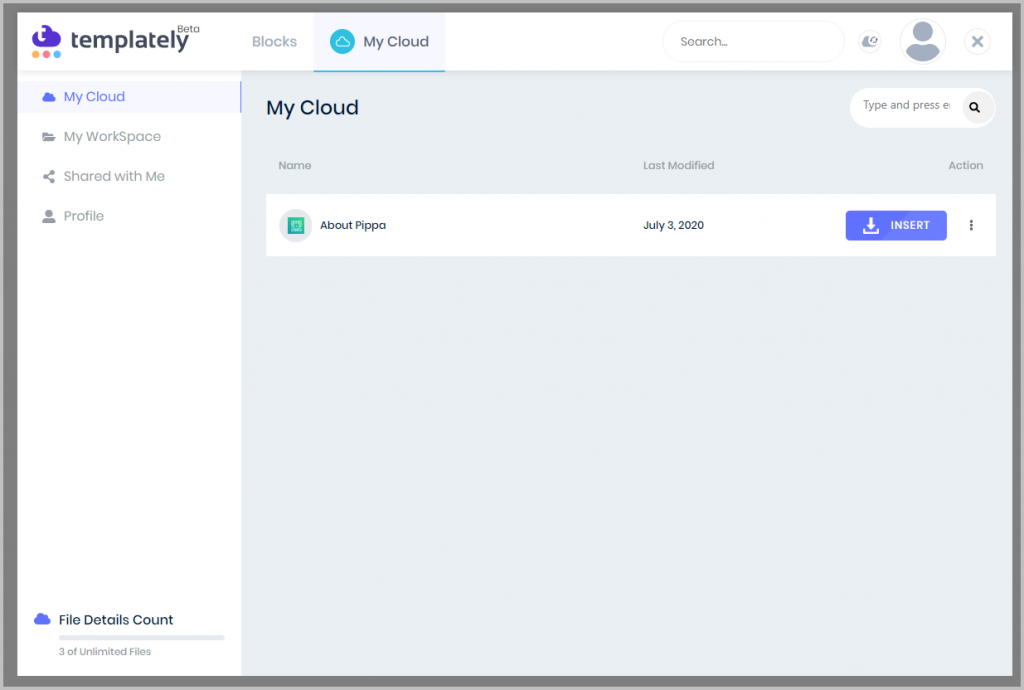
I inserted it and it worked as expected.
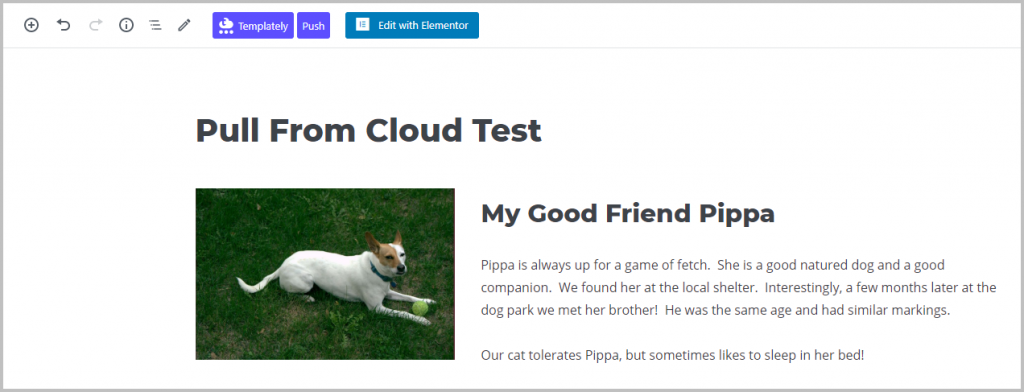
Workspaces and Sharing Templates
When you are in the My Cloud interface there is an option to create a new workspace. Workspaces are like folders for organizing your templates. Workspaces can also be shared with other people, so you will want to create one if you intend to share templates with others.
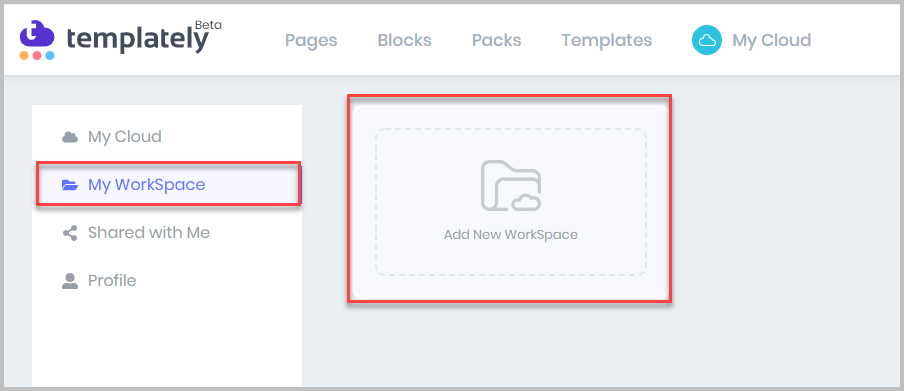
I gave the folder the name “Shared with Sam” and I added Sam’s email and clicked the Add button. I could add more people if desired. Then I clicked the Create Workspace button.
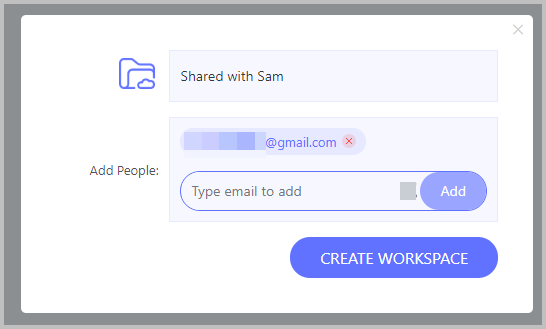
The new workspace shows under My Workspace. I clicked on the new workspace and saw that Sam was invited.
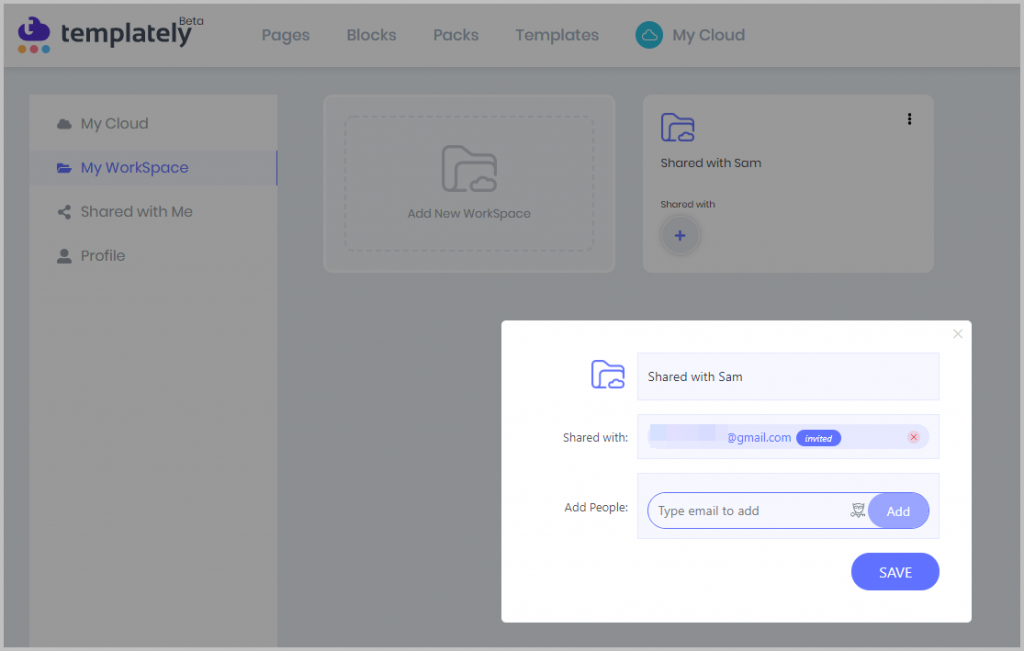
I went back to My Cloud and clicked the three dot menu on the right of the About Me template. There is an option to Copy to Folder. I clicked the Copy to Folder and selected the new workspace Shared with Sam to copy the template over.
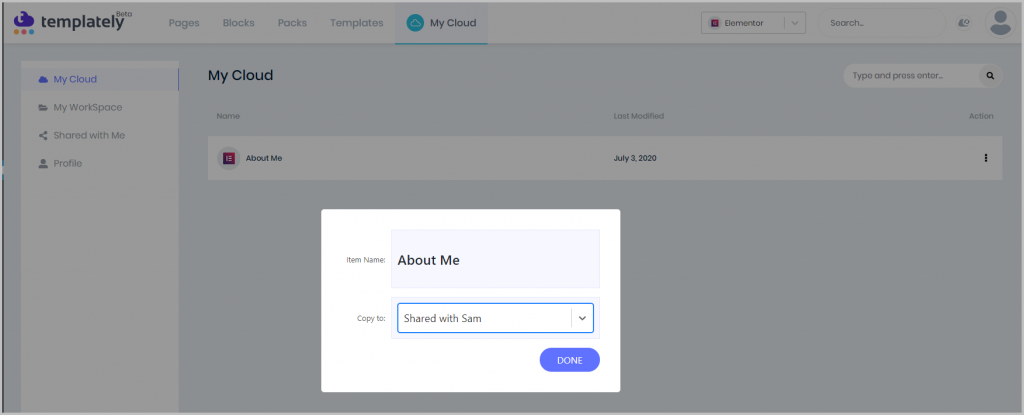
Sam logged into his gmail account and saw an email from Templately. This is what was in the email.
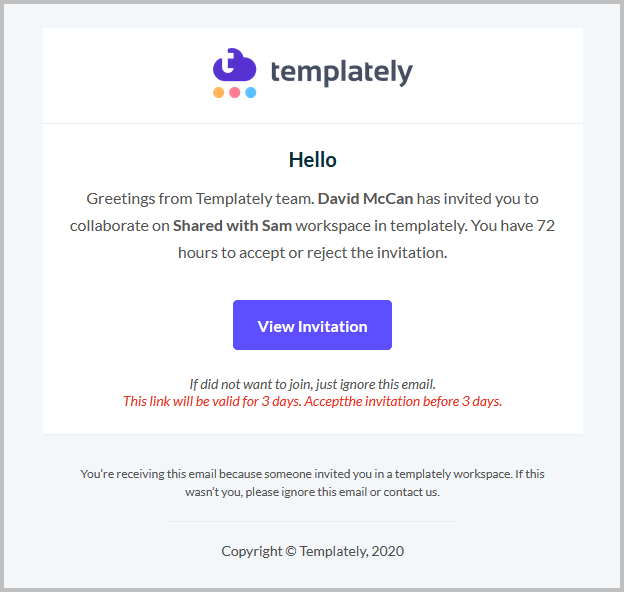
Sam didn’t have a Templately account yet. So he clicked on the button to “View Invitation.” He was taken to the Templately website. He accepted the invitation and got an email with login info.
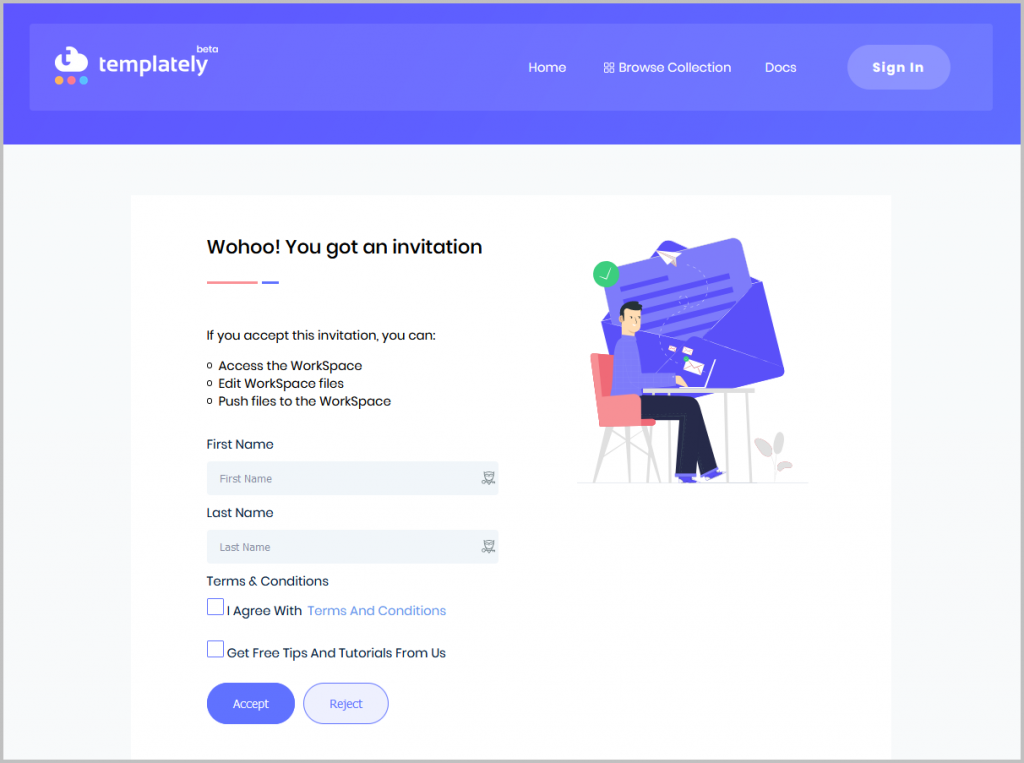
Sam logged into Templately and clicked the “Shared With Me” menu item and he saw the template I had shared with him.
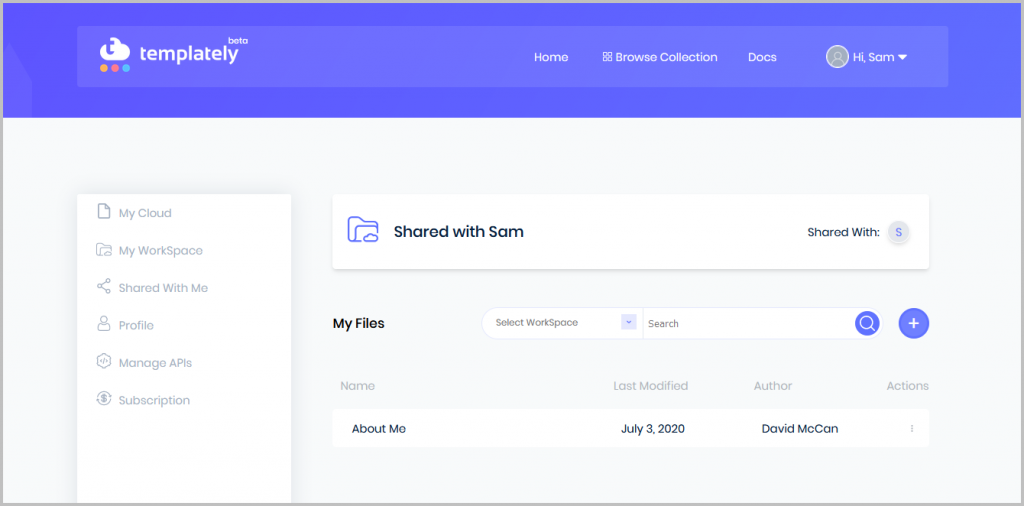
I wanted to see what it was like when I shared something with Sam and he already had an account, so I went and shared the Gutenberg template also.
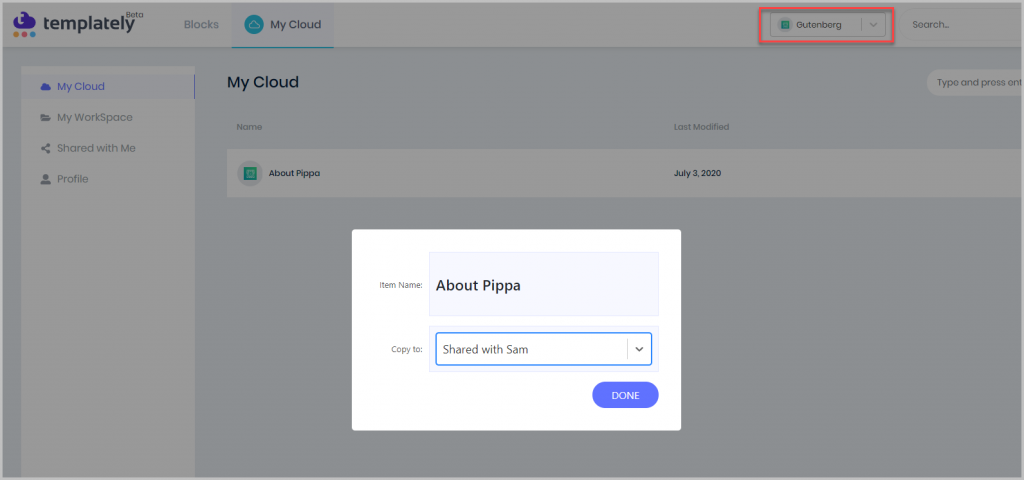
Sam didn’t get an email, but the new template showed up in the Shared with Me folder. I think emails are only sent when a folder is shared.
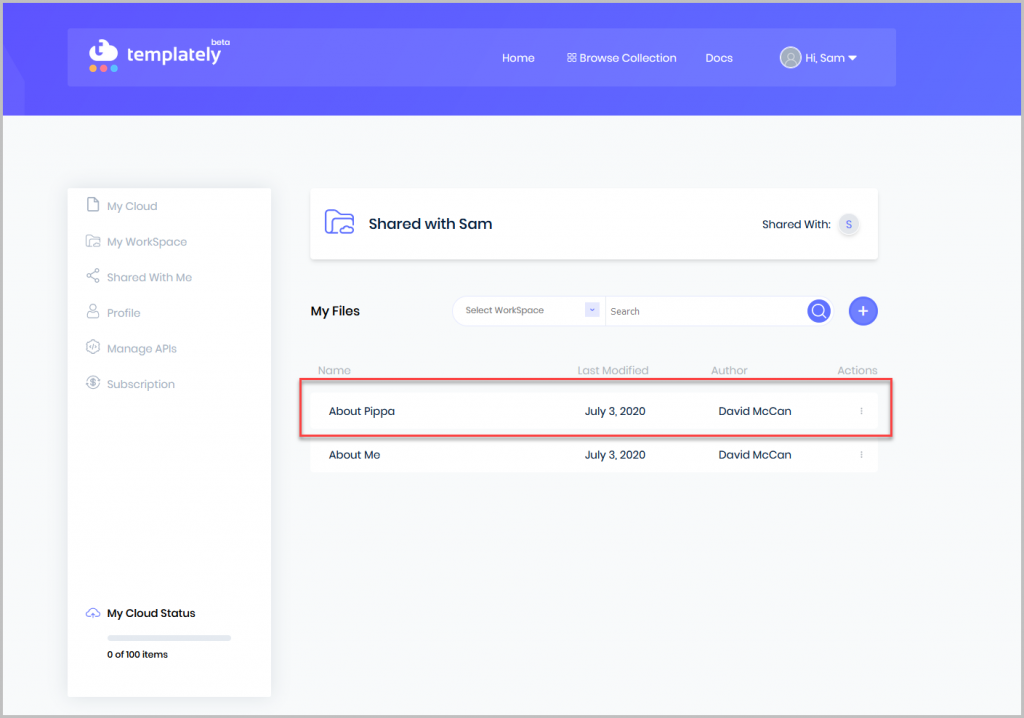
Discussion and Conclusions
Pre-Designed Templates
Elementor comes with some pre-designed templates, a number of Elementor addons also provide pre-designed templates, and even some page builder friendly themes offer them. In terms of Elementor, Templately has a large number of pre-designed templates, most of which have a dependency on Essential Addons for Elementor.
It was easy to browse the library of pre-designed templates and I was impressed by the number available for use with Elementor. One suggestion that would make this interface easier to use might be to have a filter for dependencies, so that you could sort by the ones that required Elementor Pro or Essential Addons Pro. Update: The Templately team has added dependency filters to make it easier to use the pre-designed templates!
Gutenberg is new enough that there are not many pre-designed templates available for it yet. It is interesting to see WPDevelopers Gutenberg plugin. It has some nice blocks. It is new and there are not many templates available for it yet. I imagine that more will be added over time.
Saving Your Own Templates to the Cloud
Templately makes it easy to save your templates to the cloud. I found the process of saving and inserting my own templates to be very easy to use. For Elementor it was possible to save a section or a page. For Gutenberg it seemed like the entire page contents were saved. I didn’t find a way to save just a Gutenberg block out of a longer page. I suppose the work-around would be to create a separate post with just the content I wanted to include as a template, but it would be nice in the future if saving on the block, or block collection level, was an option.
Sharing Templates
Templately’s sharing functionality is an amazing feature that sets this apart. I found it very easy to use. The ability to send an invitation to new users is a nice touch.
Conclusions
The issues I ran into were minor and the Templately team fixed them quickly. In fact, I found the User Interface to be easy and intuitive. Templately had advanced functionality beyond my initiation expectations.
If you own or plan to get Essential Addons for Elementor Pro or Essential Addons for Gutenberg, then using the free Templately plugin is a no-brainer for getting some nice block and page designs.
Template reuse is a biggie and with Templately the process is smooth and works as expected. It is nice to have your own cloud storage accessible while using the Elementor and Gutenberg editor.
The ability to easily share workspaces and their templates for both Elementor and Gutenberg makes Templately a must have tool for teams. The sharing options offered a good amount of control over what is shared. I can imagine a designer creating templates for the site builders and I can see agencies building up sets of layouts and designs for reuse.
If you are making sites for other people then you might uninstall plugins like Templately when the site build is complete … if it was just providing pre-designed Elementor templates. However, because this tool also works with Gutenberg it makes Templately something to keep around as it will be useful far beyond the initial site design phase. As they add more pre-designed Gutenberg templates then I can see Templately also becoming a go-to tool for bloggers and content marketers.
Templately is straightforward, intuitive, and brings many features to site builders. The free tier is generous and is an easy way to get started. I’m glad I found Templately and plan to use it.