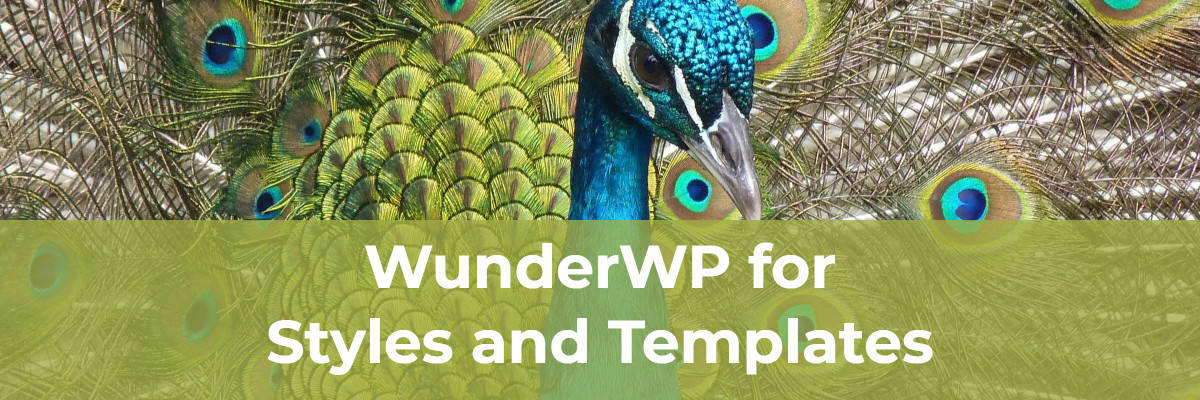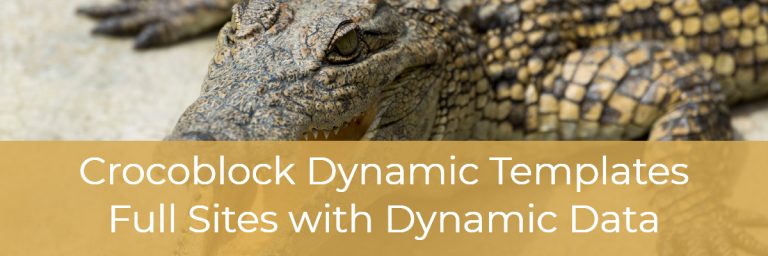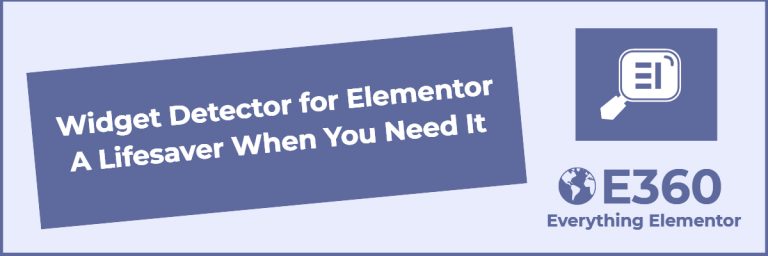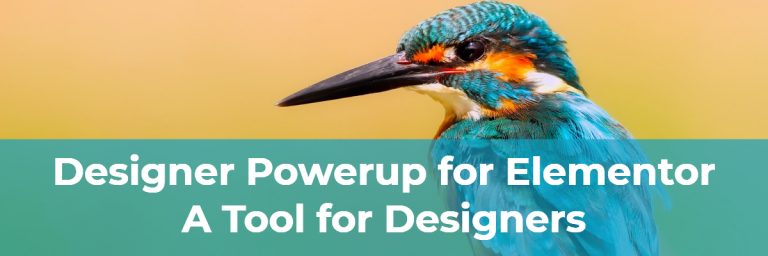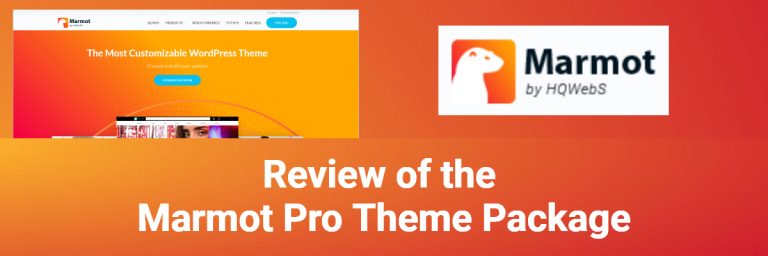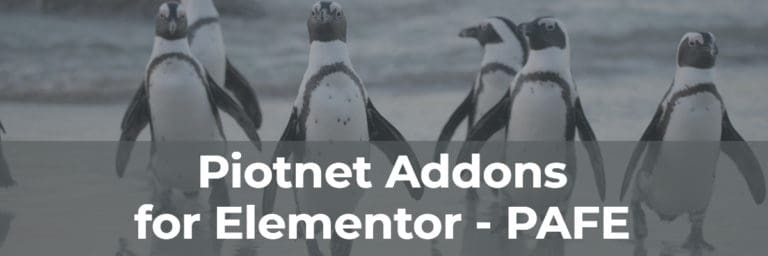WunderWP for Styles and Templates
In this post I want to look at a free plugin, WunderWP. WunderWP is an Elementor addon made by ArtBees, a company who creates the very popular Jupiter Theme. The Jupiter theme has Elementor integrated into it and WunderWP is based on an Elementor addon they made for Jupiter customers. Don’t worry, WunderWP works with any theme.
WunderWP adds a few simple, but missing features for Elementor site builders. It comes with some pre-designed styles for Elementor free and Elementor Pro widgets and it comes with some pre-designed section templates. Beyond that, however, WunderWP allows you to save your own widget styles and templates to the WunderWP cloud, and reuse them on other pages and even other websites … all for free.
Video Version
Walk-through
Getting Started
I decided to tryout WunderWP on a local test site. You install WunderWP like any other WordPress plugin.
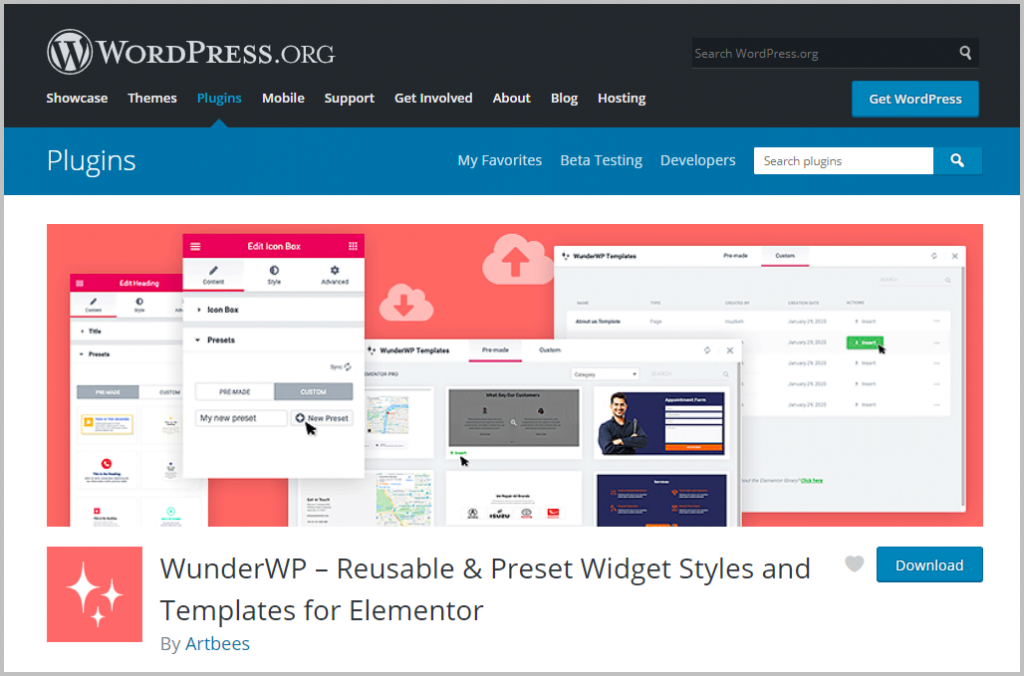
Once you activate the plugin you get an alert to connect your site to the WunderWP cloud. This is necessary to get access to the templates and to be able to store your own style presets and templates for use on other sites.
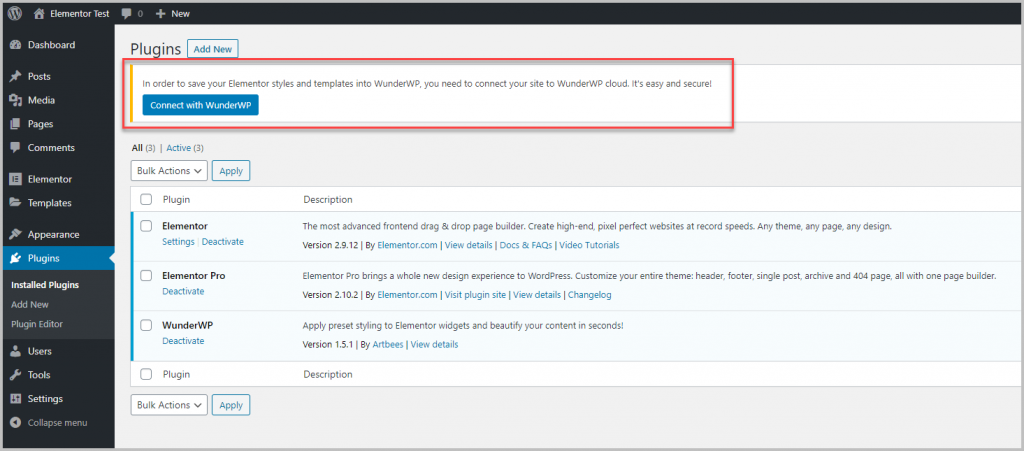
There is the typical signup or sign-in form. They say they only save the information needed to connect your site, don’t gather information about connected sites and don’t store any site usernames or passwords.
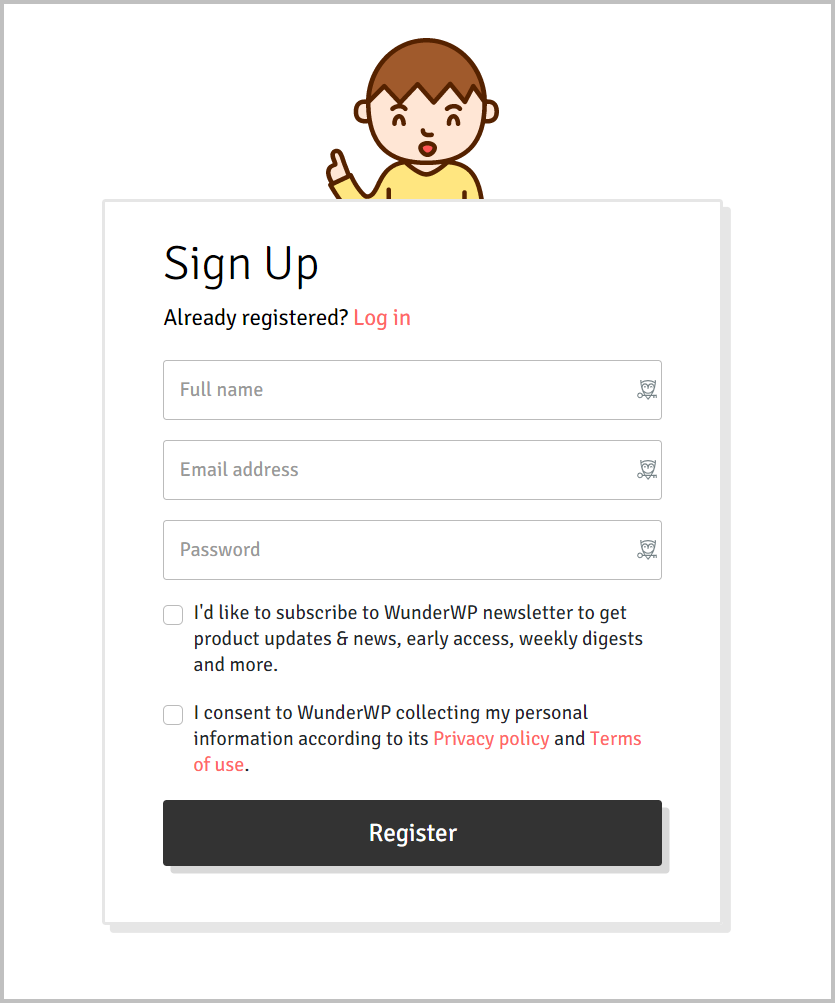
Once you have signed up or logged in, there is the dialog to connect your site.
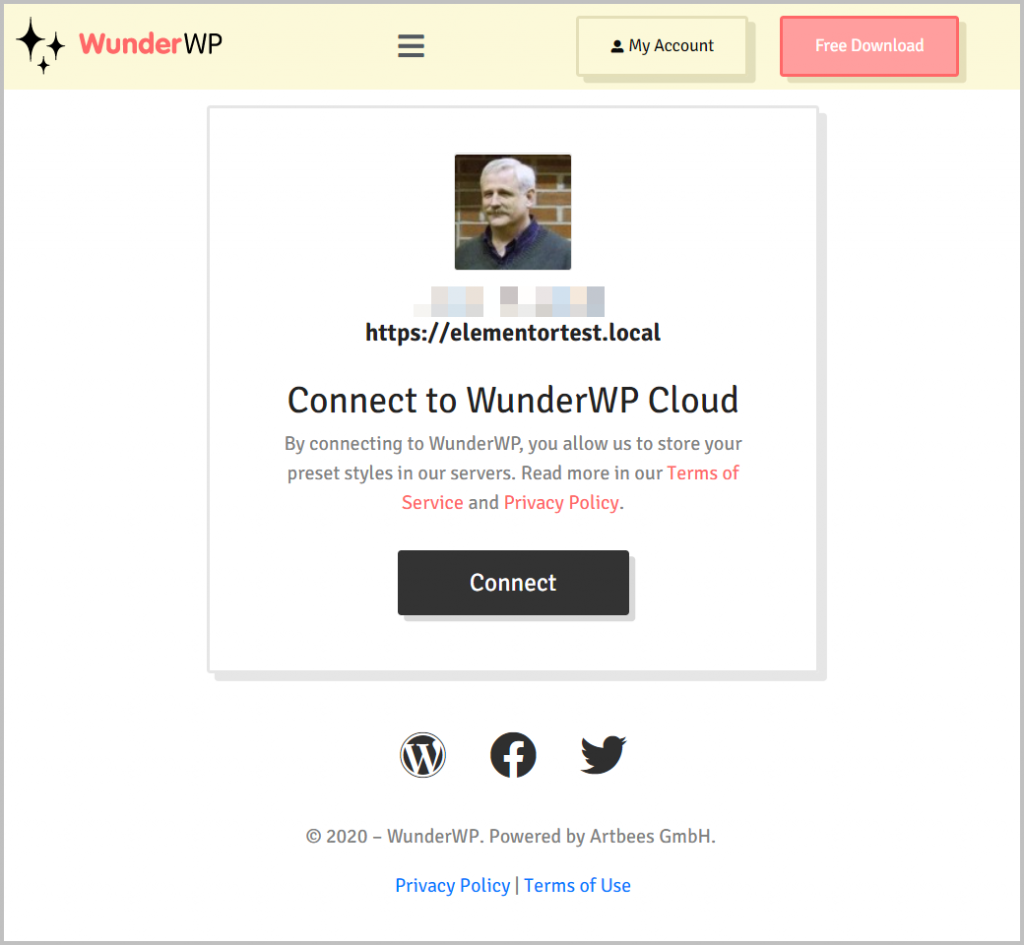
You can see that WunderWP adds a menu item in the WordPress admin under Settings. You can jump to your account and connect or disconnect the site from here.
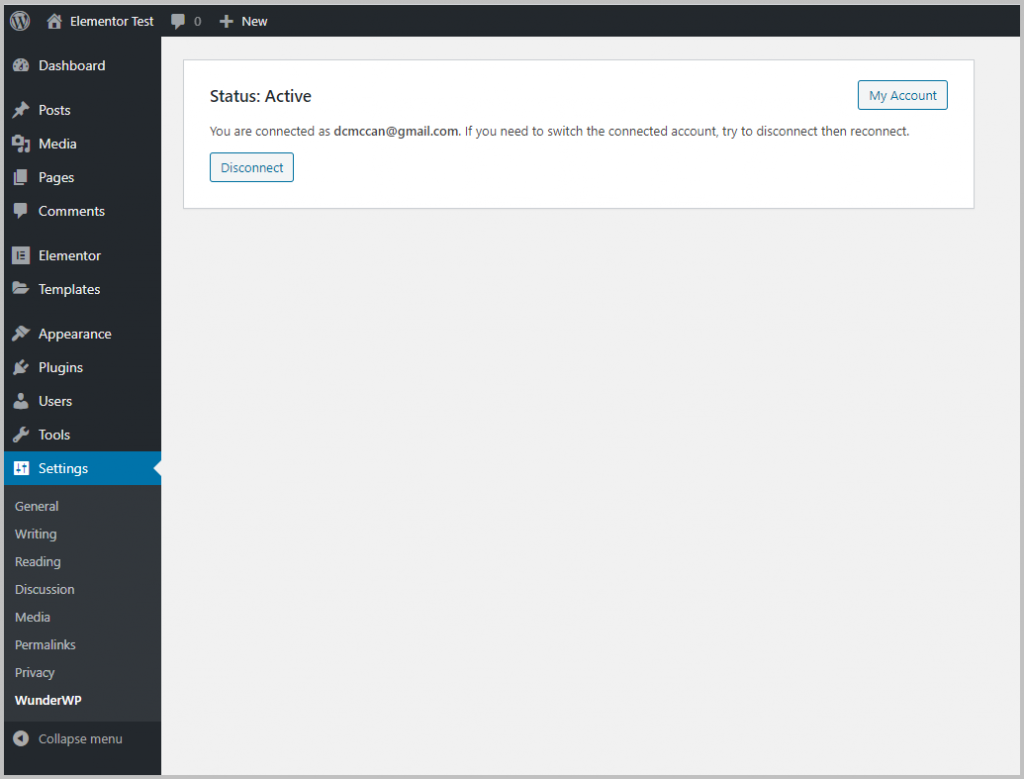
Using the Features
Here is a new page in the Elementor editor. Now that WunderWP is installed and connected, there is a new button for templates.
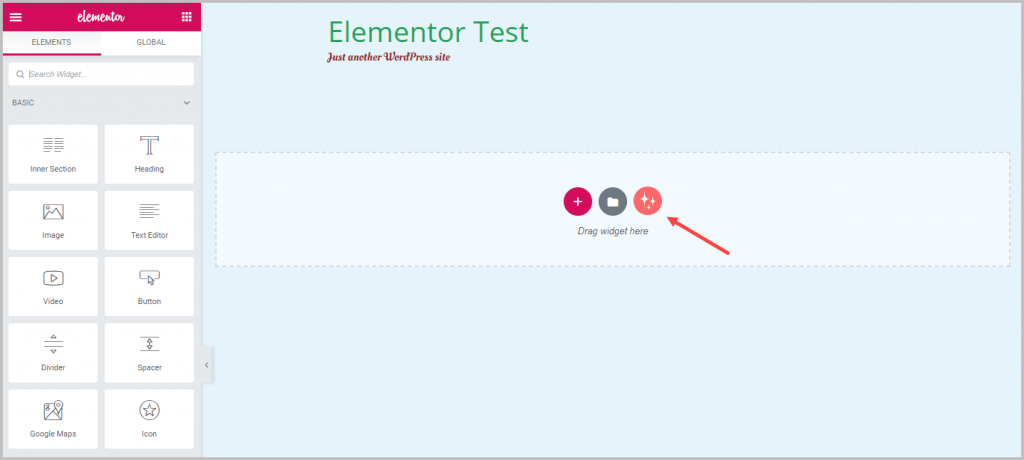
If you click on the WunderWP button you get a dialog with a large number of templates available. Some of the templates use widgets from Elementor Pro, and so require Pro to use. Others use widgets available with Elementor free. The Custom button at the top is where you would find ones you have previously saved. There are a lot of categories in the filter that make it easier to search through the offerings.
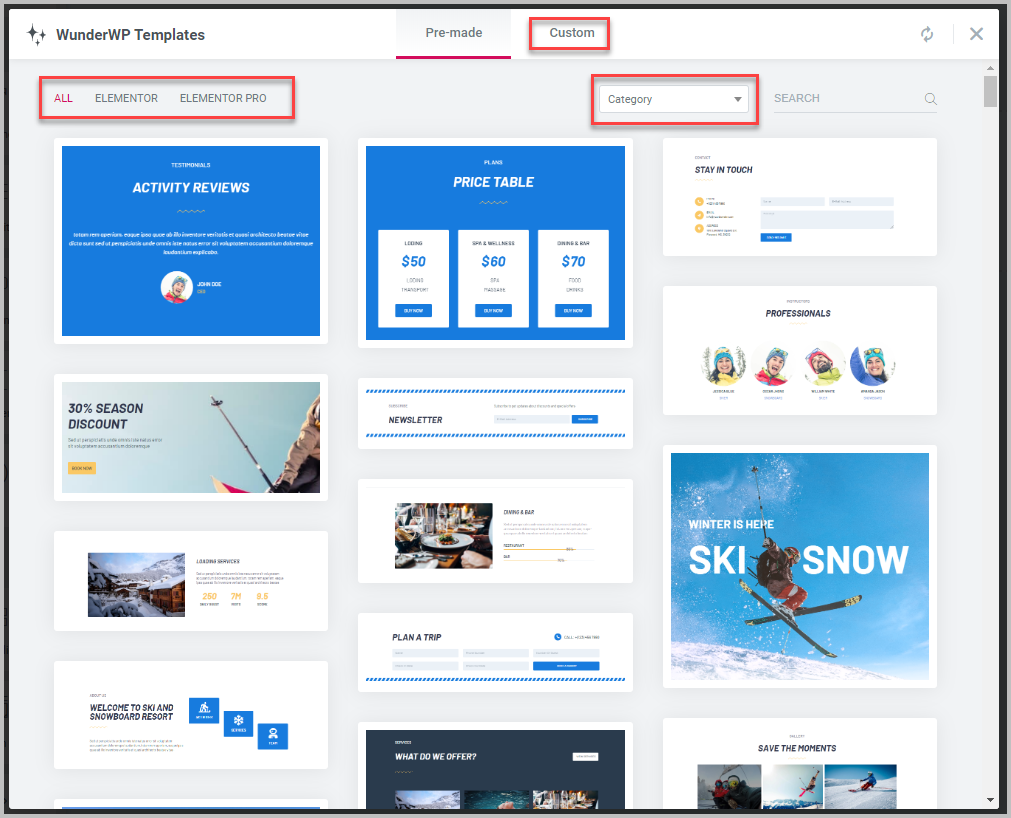
Here I have inserted two templates from the Elementor free list.
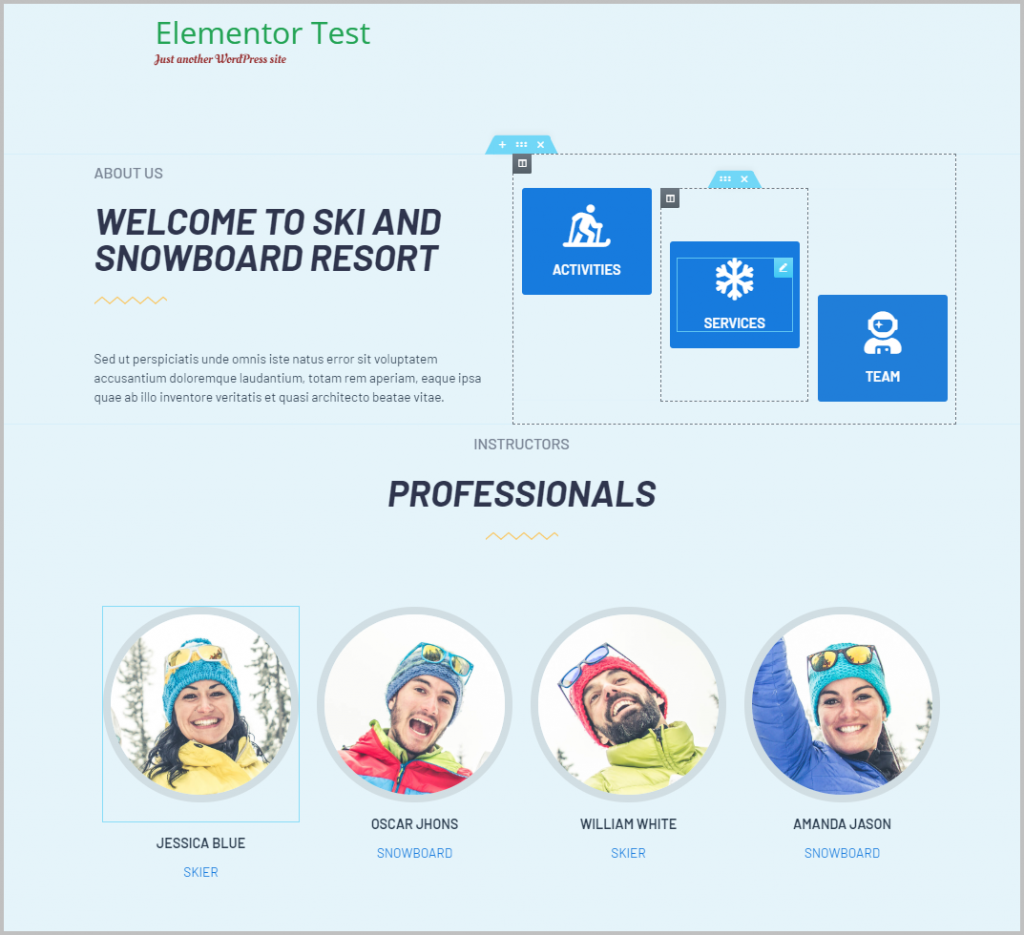
I selected one of the team photos. WunderWP adds a “Presets” panel under the regular Elementor widget settings panels. Here I’ve selected one that is square and has a shadow and applied the preset with just one click.
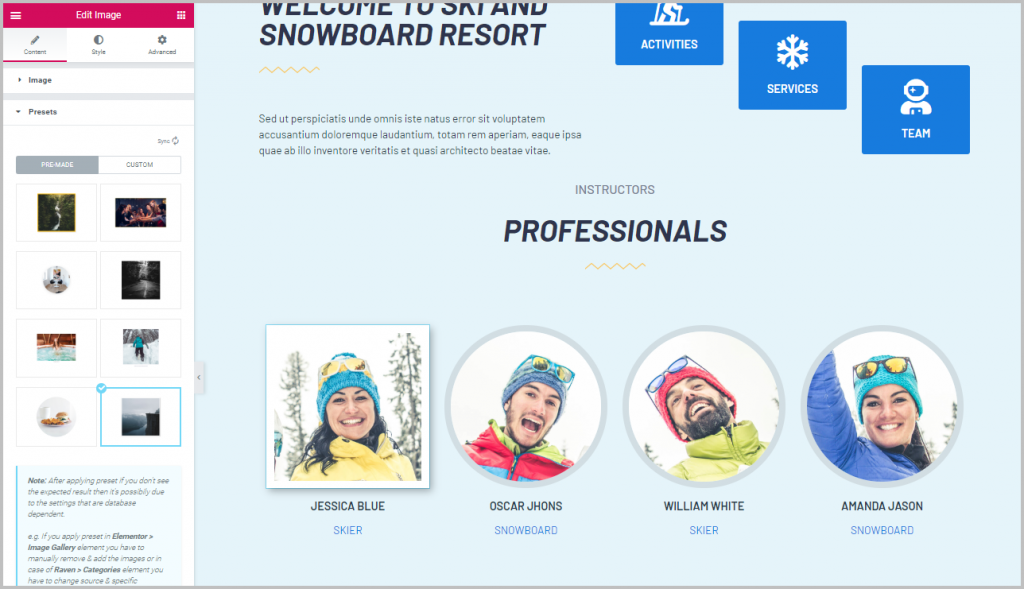
I go to the Style tab and change the image filter to make it black and white.
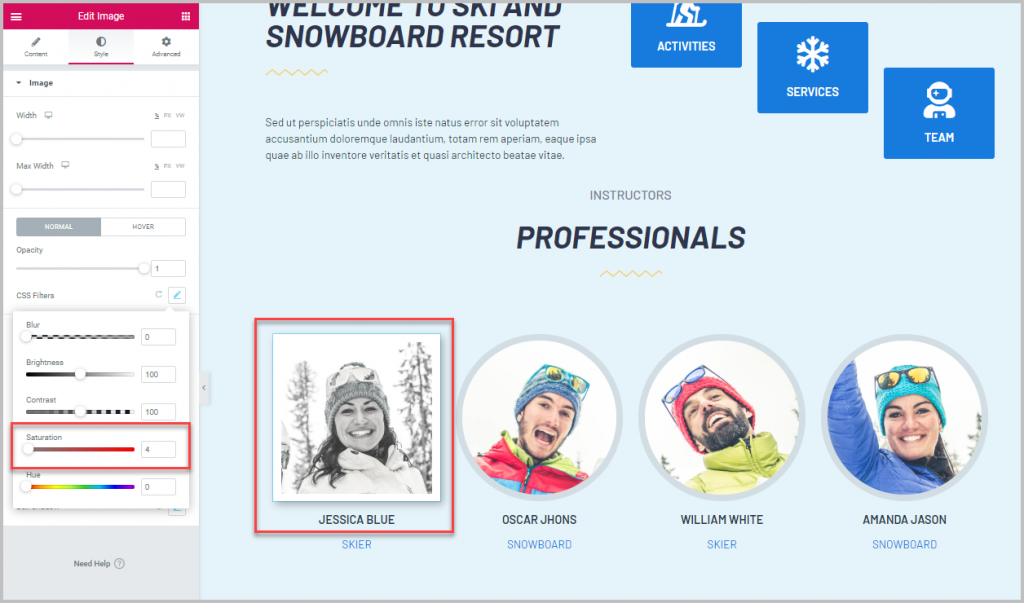
I then go back to the Content tab and down to the Presets panel. I click on the Custom button and save this as a new preset.
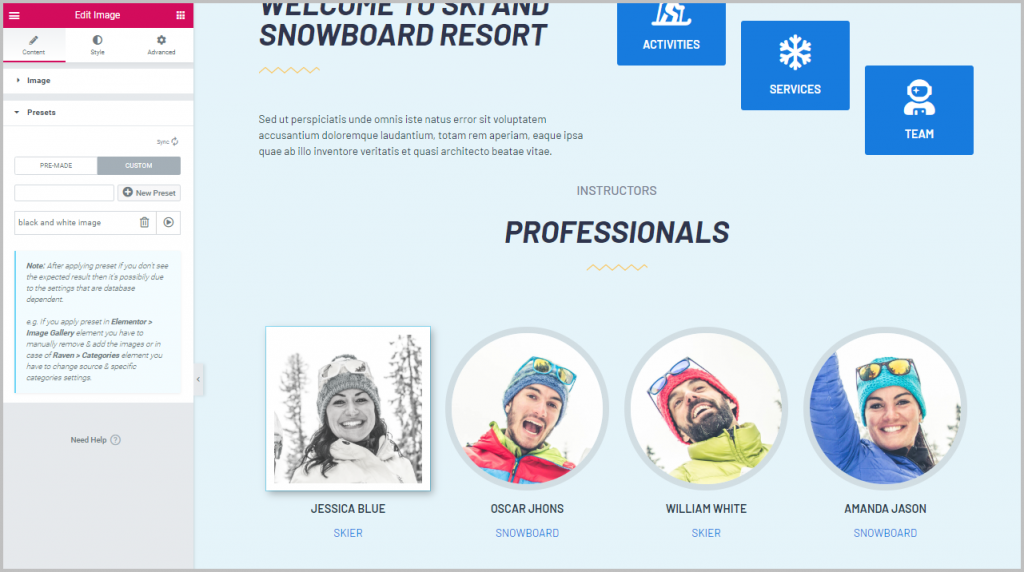
I apply the preset to the other images.
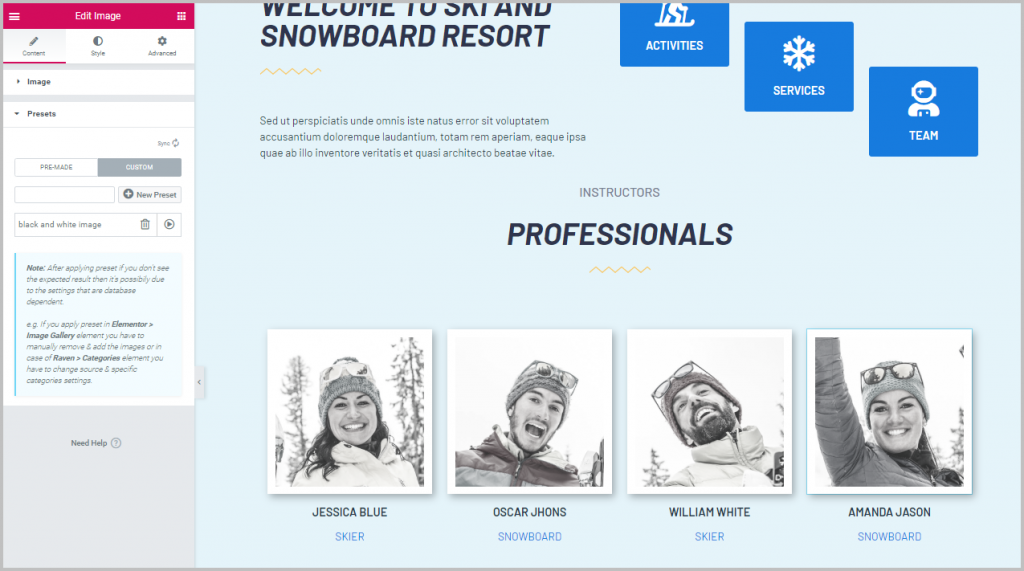
I then change the section to make it unique. I changed the heading. I also changed the divider, which is a WunderWP preset.
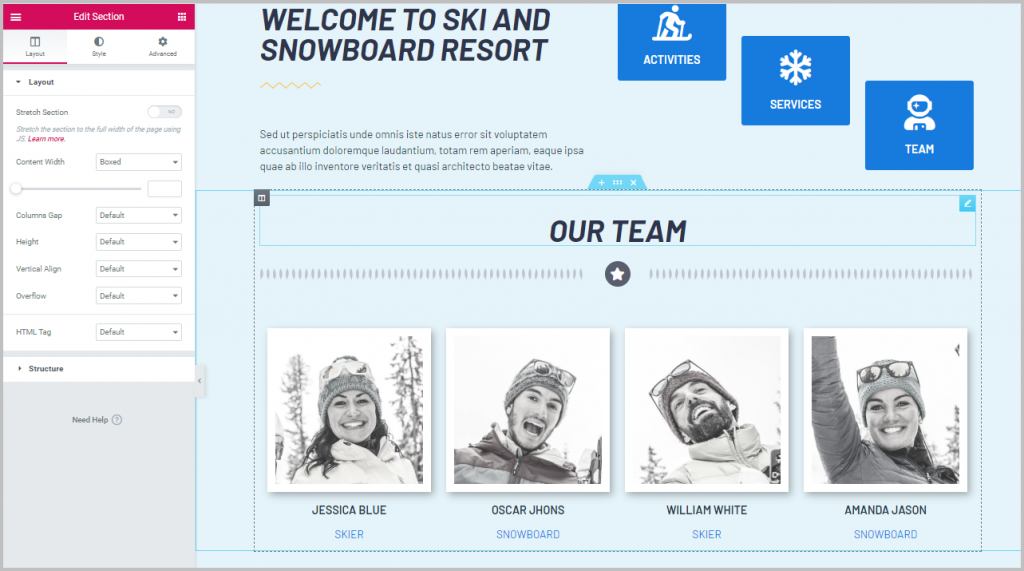
I then right click on the section and click the menu item to save it as a template. In the dialog I give it a name and check the box to Save to WunderWP.
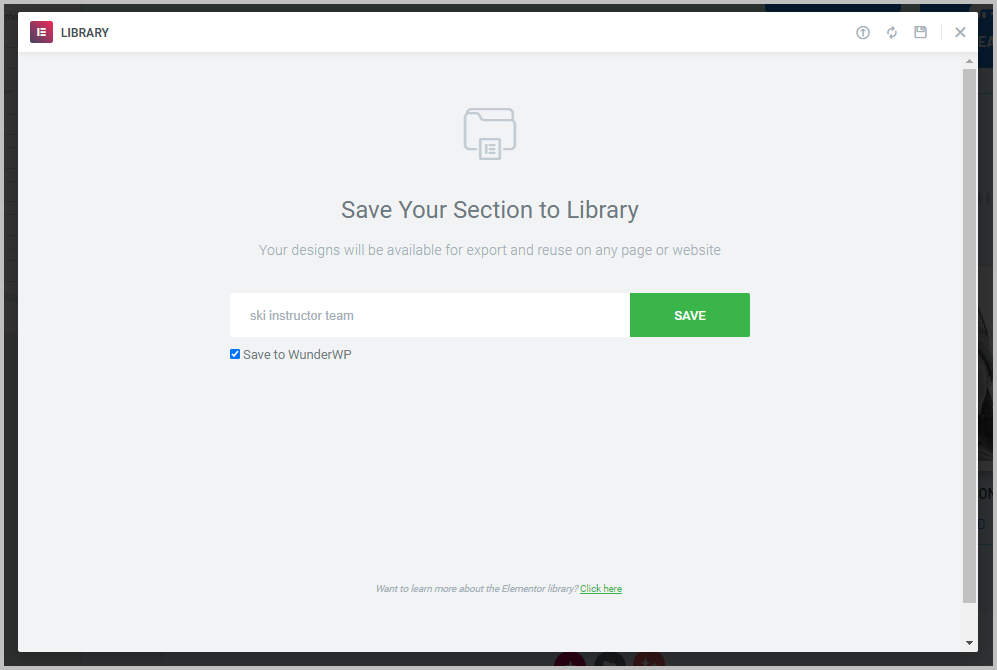
Oops, the images cannot be pulled from my localhost test site. That is too bad, but not really unusual. It just means that the images are pulled from the site by the cloud server.
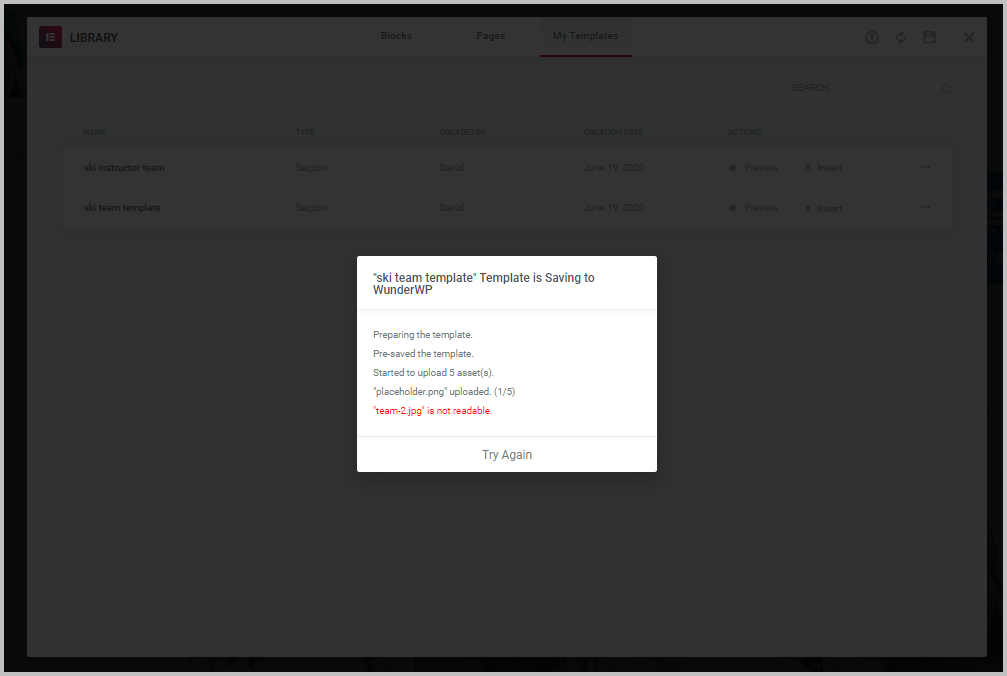
I guessed this was because it was a local site so I switch over to an online staging site and create a new page there.
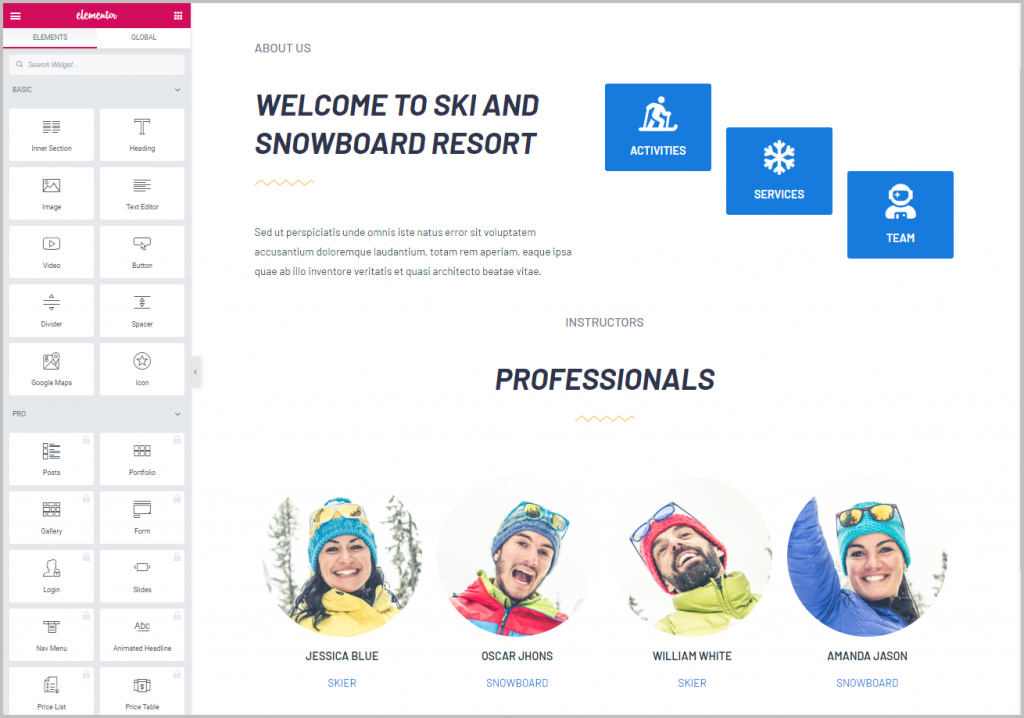
I went to the Presets tab for the first image and saw that the preset I had saved on the previous site was available. So the styles saved.
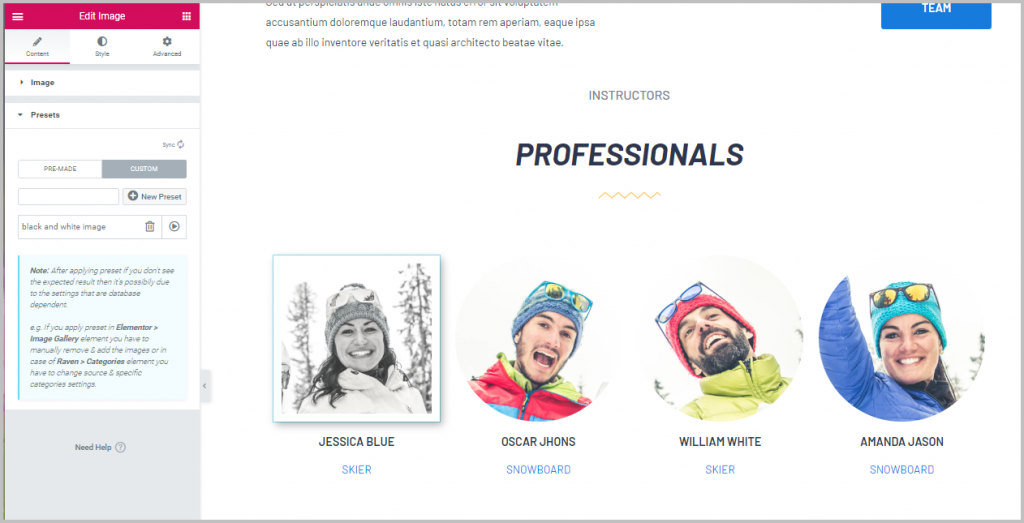
So I redid the section so that I could try saving to the WunderWP cloud from an online site.
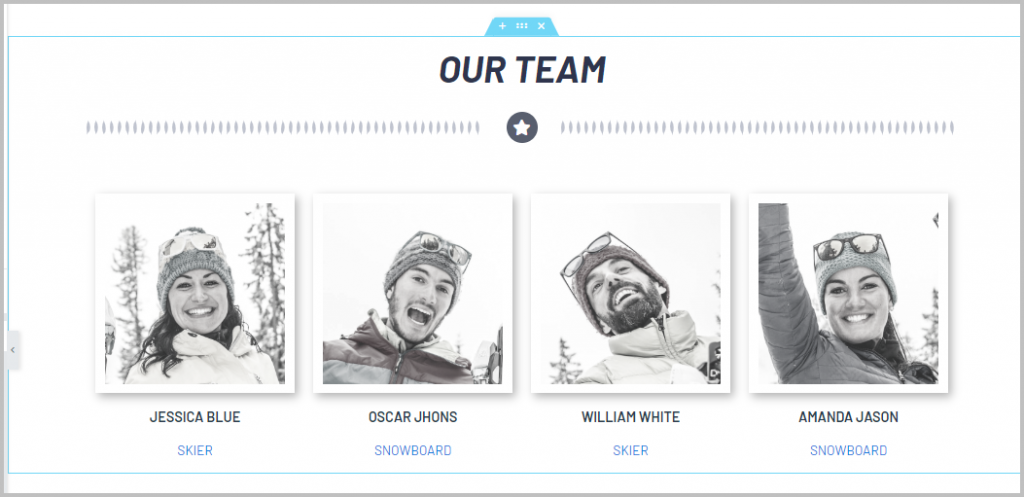
I right clicked and saved as a template, checking the box to save to the WunderWP cloud, and it worked as expected.
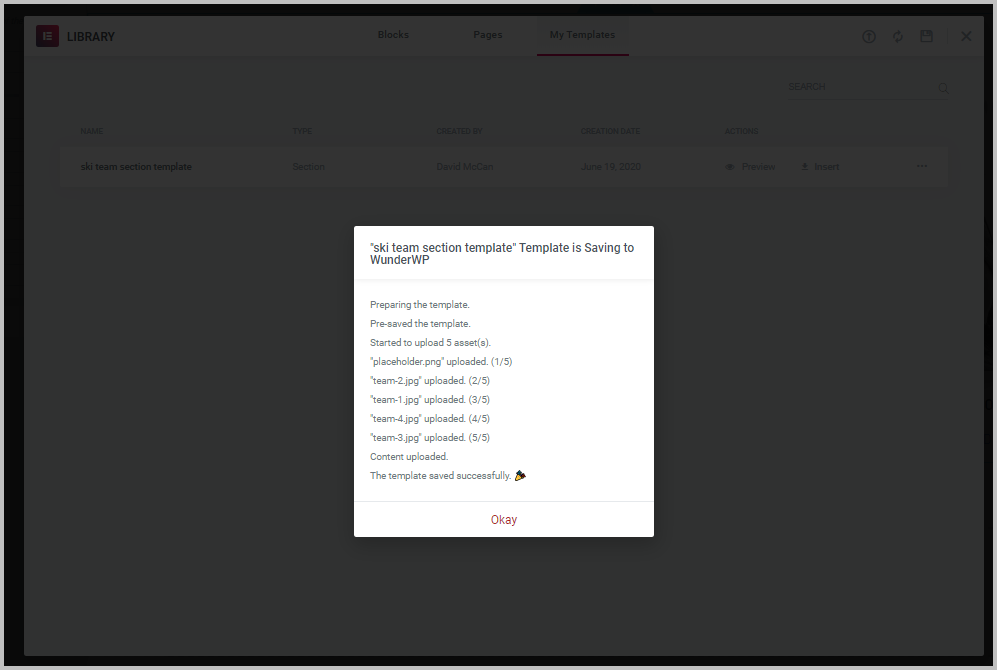
I went back to the local site and created an empty page.
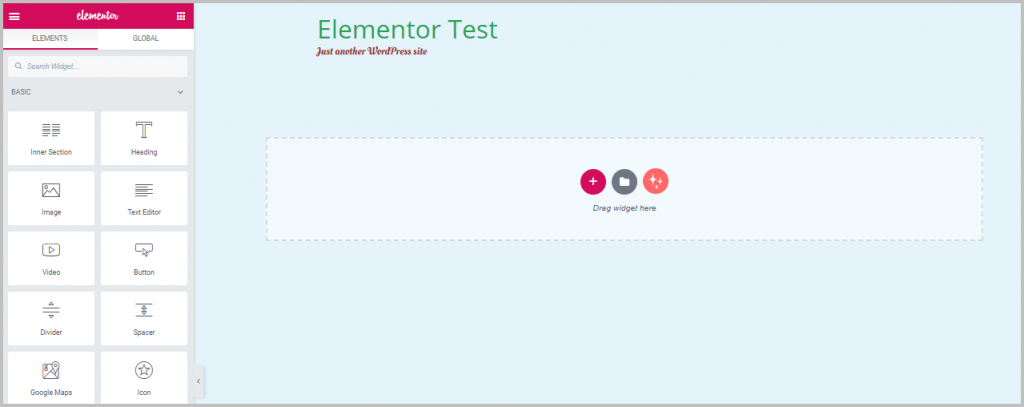
Then I clicked on the WunderWP template icon an the template I had saved on the other site was available.
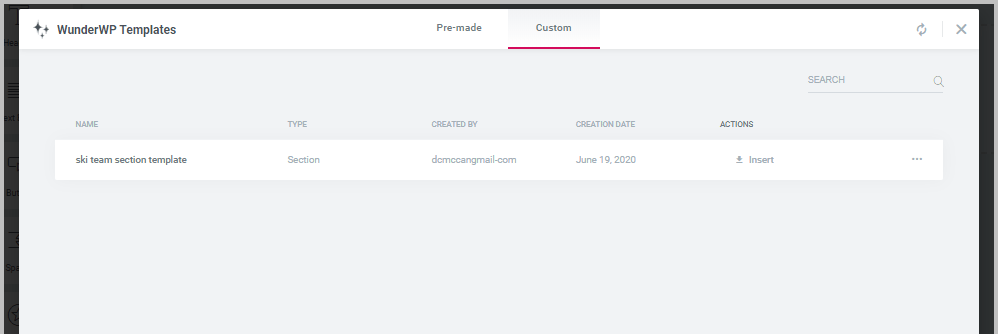
And it imported successfully.
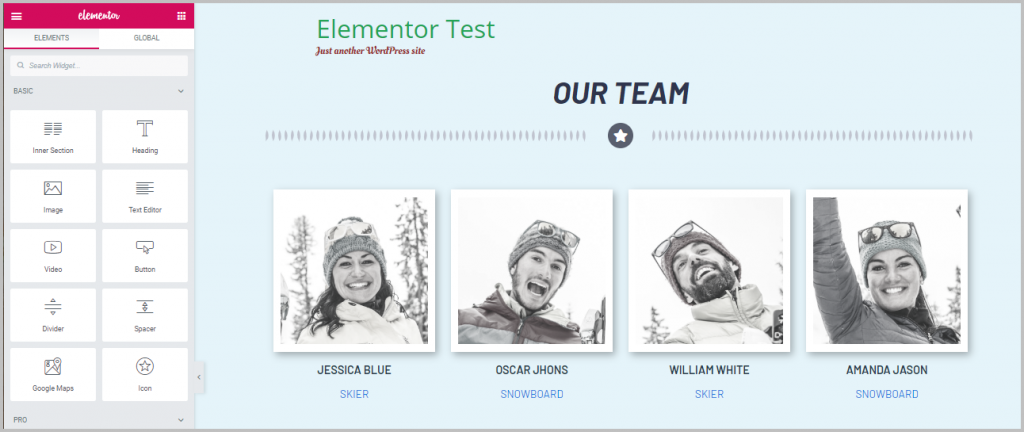
Summary and Conclusions
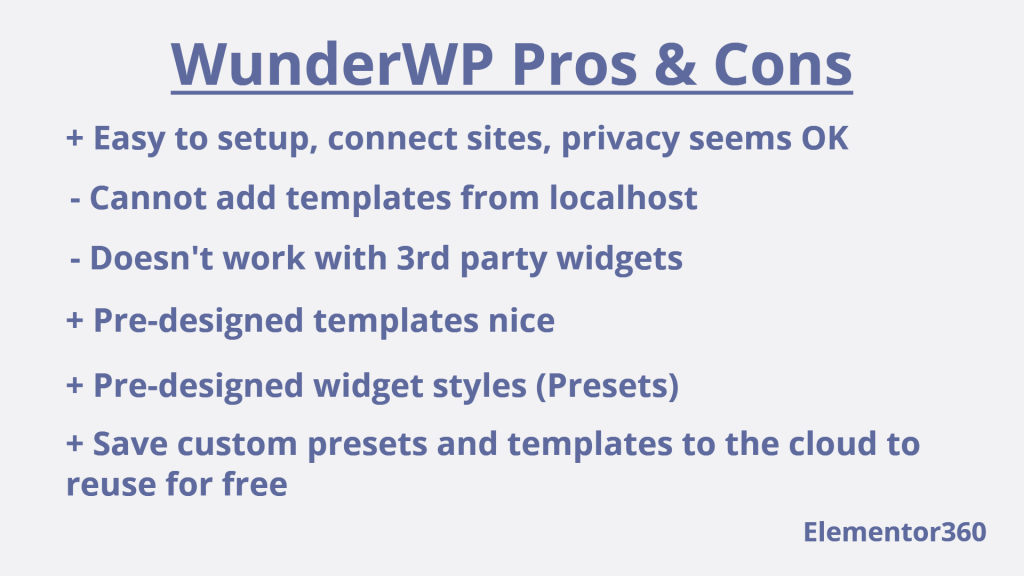
WunderWP was very easy to setup and it was easy to connect sites. I liked that they don’t collect more information than they need so that privacy is not a worry.
I ran into one issue, which was trying to upload a custom template to the WunderWP cloud from a site on my local computer. I understand that the site has to be available online when pulling data from it, but for people who do their development on localhost, it is good to know that is how it works. The other limitation is that WunderWP only works with elements created with Elementor free or Elementor Pro, not with 3rd party addons. These days most site builders use an extra 3rd party addon or two. I saw a comment in the support forum that they are considering making it work with 3rd party widgets, which would be a great enhancement.
The templates are nice and it is easy to browse and insert them. There was a large selection to choose from. The ability to apply a preset style is also nice. I have often wanted to reuse widget styles and templates across sites and WunderWP makes it easy to do so. There are currently no limits on the number of custom templates or custom styles you can save to the WunderWP cloud. There are other cloud vendors for saving templates and using them across sites, but they usually are premium services.
The plugin is from an established company but is not yet very widely known. Apparently they have not decided if there will be a premium version or not. It would make sense to add premium pre-designed templates available in a pro version as a way to monetize the offering. There are no restrictions on the number of templates you can save to their cloud. If future restrictions are place added, I hope that is done in a way that accommodates those who have used the plugin up to that time. The Elementor addon market is very active and things move at a quick pace. I imagine if WunderWP wants to expand its presence it needs to actively develop and enhance the plugin to make it competitive with other options.
The WunderWP addon for Elementor is easy to use and enhances the default Elementor platform by providing some missing features. It is a good way to store and access designs and templates across sites. I look forward to seeing how the WunderWP team develops the addon in the future.